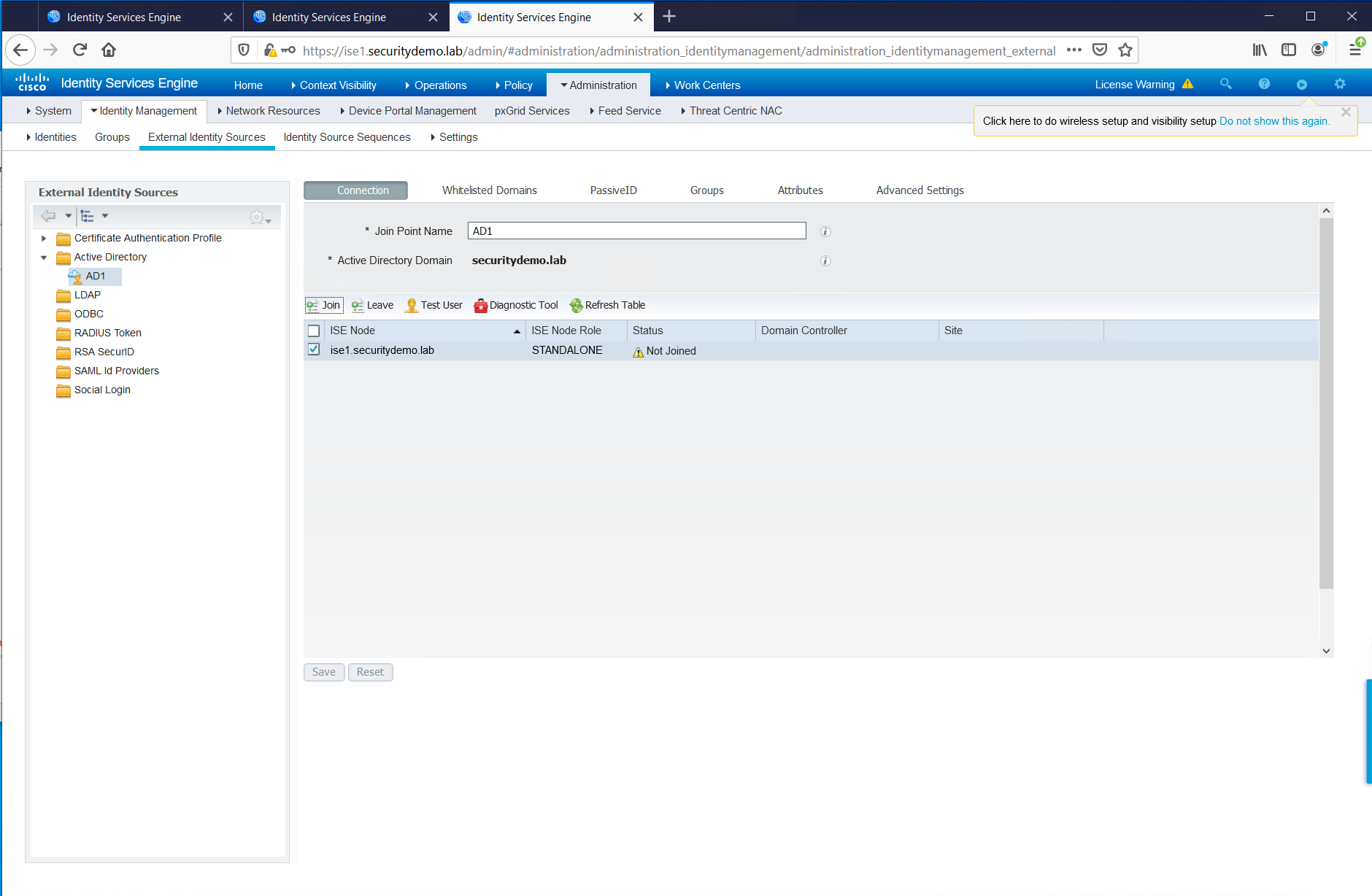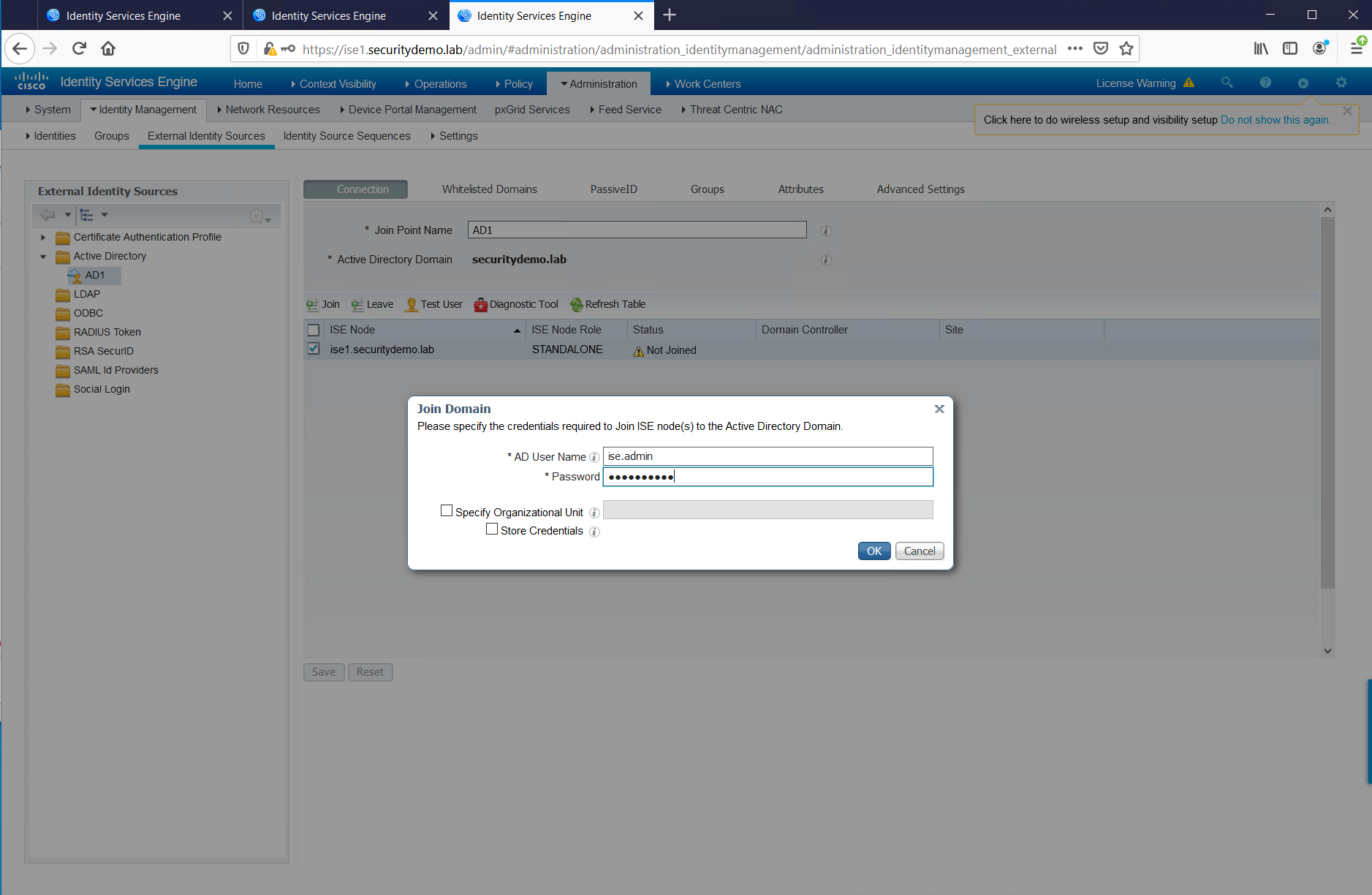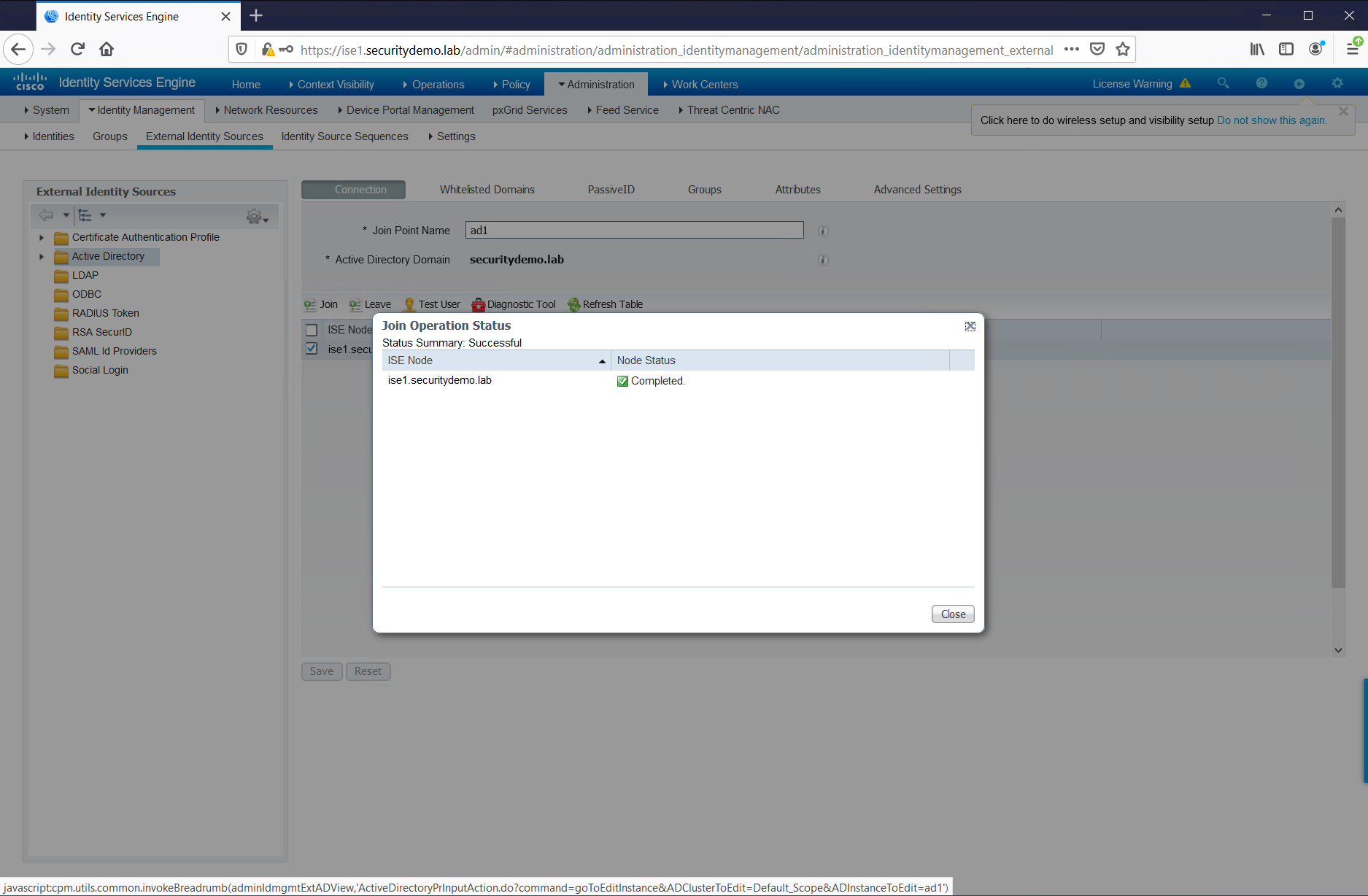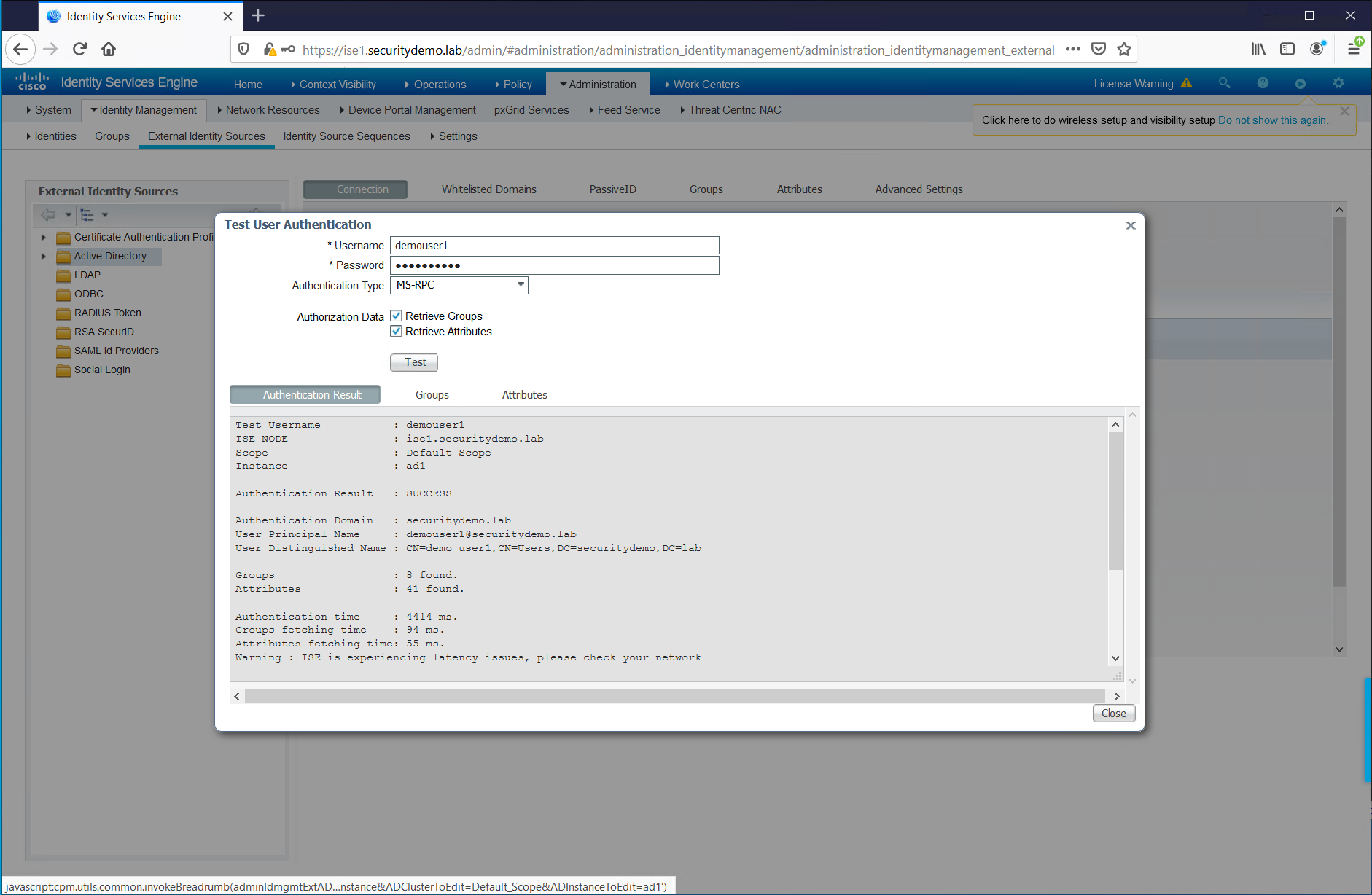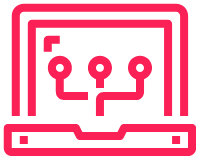As this is a lab topology, it relies on lab licenses. For ISE this means that there is a 90 day period. The license I have has expired and requires fixing. This is quite simple to perform. All that needs to be done is a config backup taken from the old device and restored to a new device.
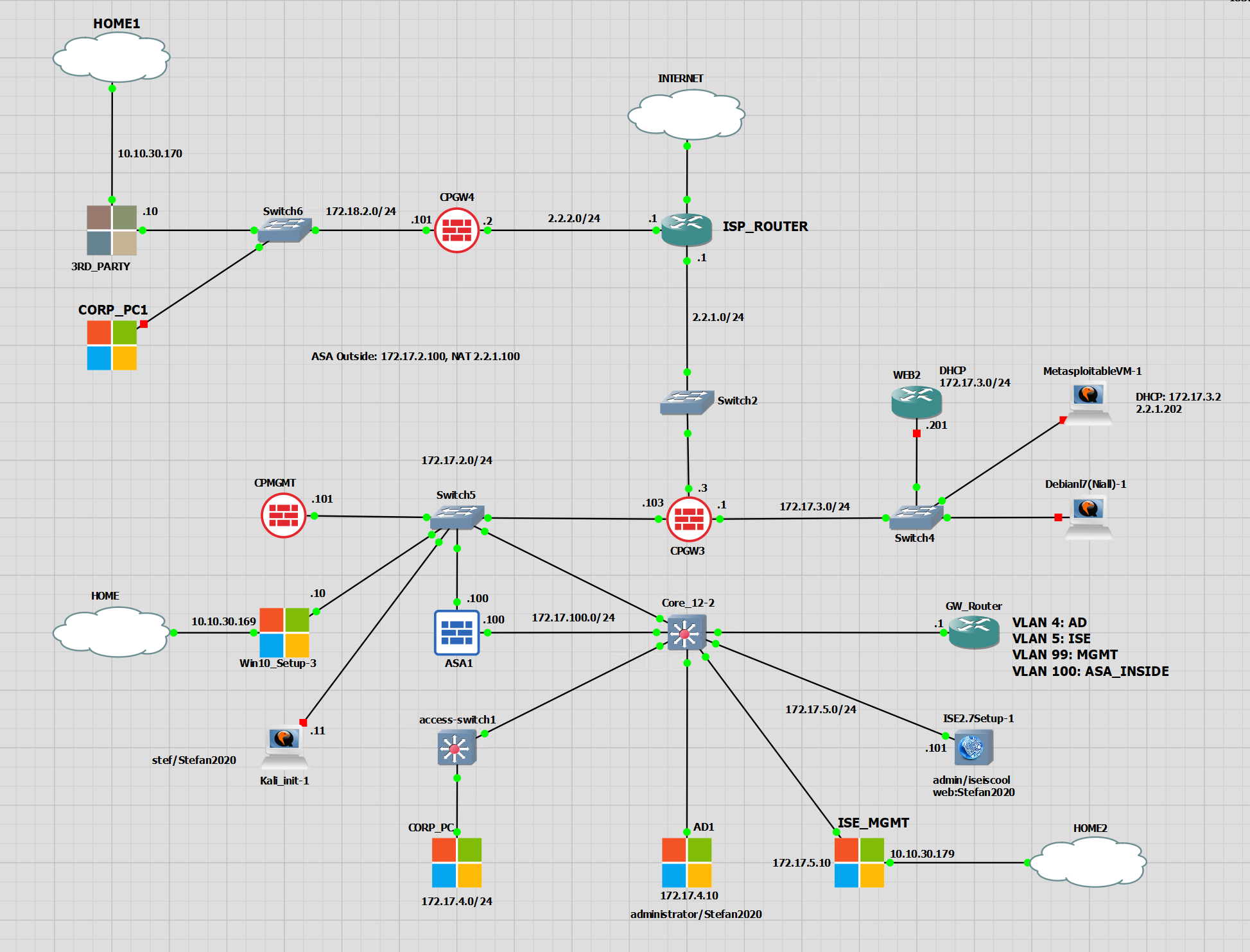
Create FTP Repo
The FTP repo can be created in the GUI or in the CLI. The CLI does warn you when creating that any repo created in the CLI cannot used be in the GUI.
|
0 1 2 3 4 |
repository ISE_MGMT url ftp://172.17.5.10/ user admin password hash ********** |
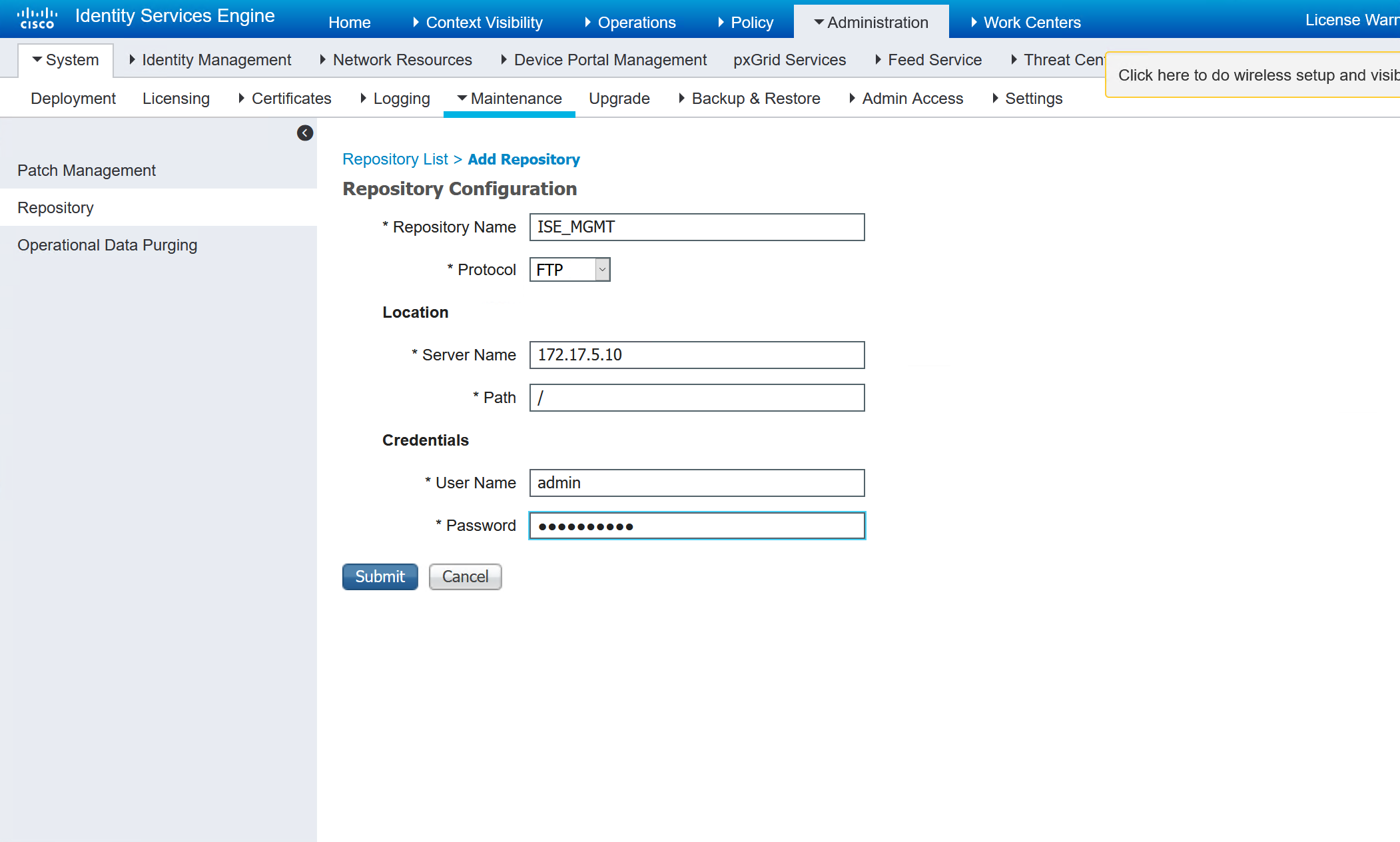
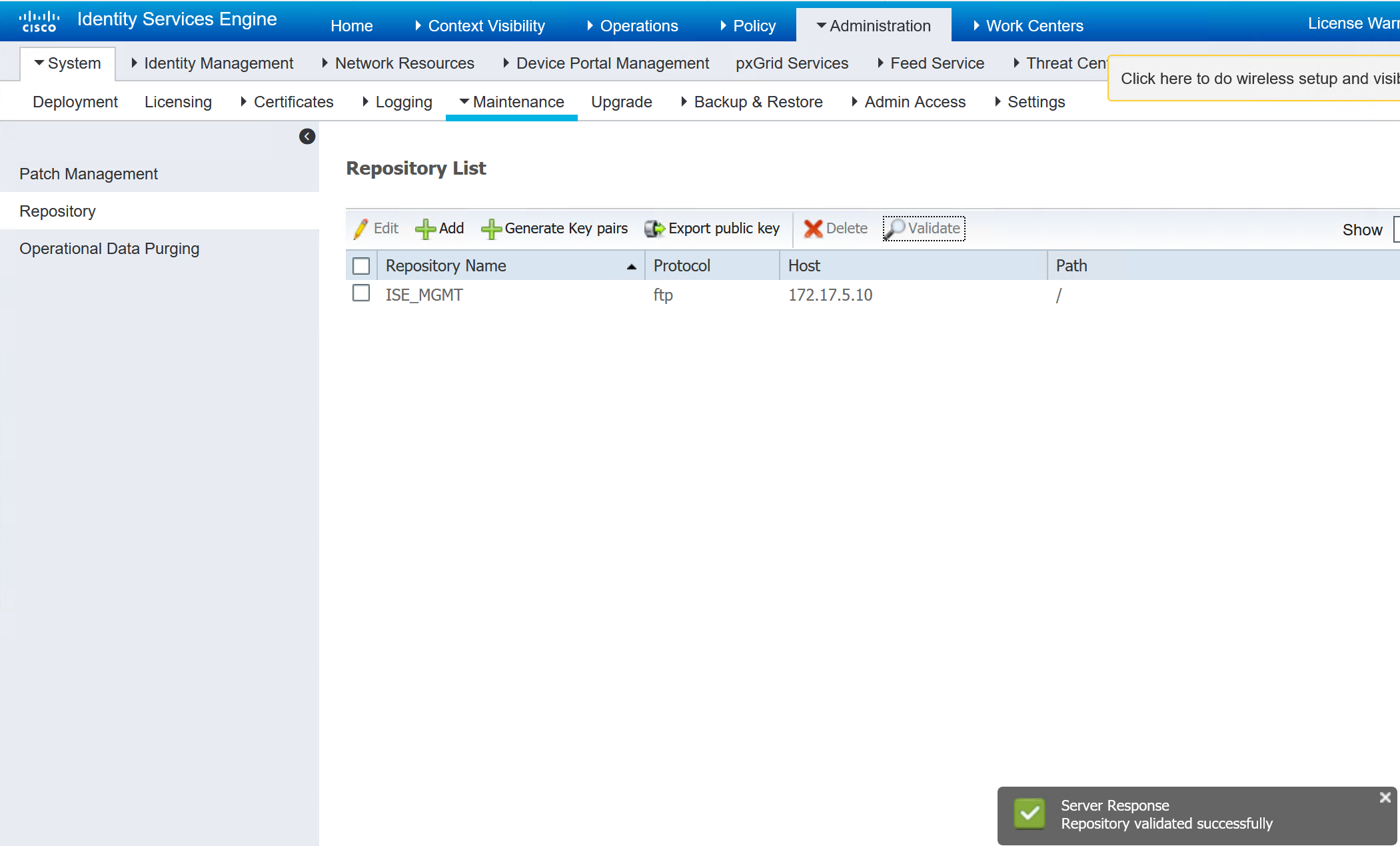
Perform Backup
There are two types of backups, config and operational. The operational is not required for a lab. It is just the data that has already been collected. If this is an upgrade or a real backup, then the operational data should be taken.
|
0 1 2 3 |
backup ConfigBackup-CLI repository ISE_MGMT ise-config encryption-key plain Stefan2020 backup ConfigBackup-CLI repository ISE_MGMT ise-operational encryption-key plain Stefan2020 |
|
0 1 2 3 4 5 6 7 8 9 10 11 12 13 14 15 16 17 18 19 20 21 22 23 24 |
ISE/admin# ISE/admin# backup ConfigBackup-CLI repository ISE_MGMT ise-config encryption-key plain Stefan2020 % Internal CA Store is not included in this backup. It is recommended to export it using "application configure ise" CLI command % Creating backup with timestamped filename: ConfigBackup-CLI-CFG10-221130-1632.tar.gpg % backup in progress: Starting Backup...10% completed % backup in progress: Validating ISE Node Role...15% completed % backup in progress: Backing up ISE Configuration Data...20% completed % backup in progress: Backing up ISE Indexing Engine Data...45% completed % backup in progress: Backing up ISE Logs...50% completed % backup in progress: Completing ISE Backup Staging...55% completed % backup in progress: Backing up ADEOS configuration...55% completed % backup in progress: Moving Backup file to the repository...75% completed % backup in progress: Completing Backup...100% completed ISE/admin# ISE/admin# backup ConfigBackup-CLI repository ISE_MGMT ise-operational encryption-key plain Stefan2020 % Creating backup with timestamped filename: ConfigBackup-CLI-OPS10-221130-1641.tar.gpg % backup in progress: Starting Backup...10% completed % backup in progress: starting dbbackup using expdp.......20% completed % backup in progress: starting cars logic.......50% completed % backup in progress: Moving Backup file to the repository...75% completed % backup in progress: Completing Backup...100% completed ISE/admin# |
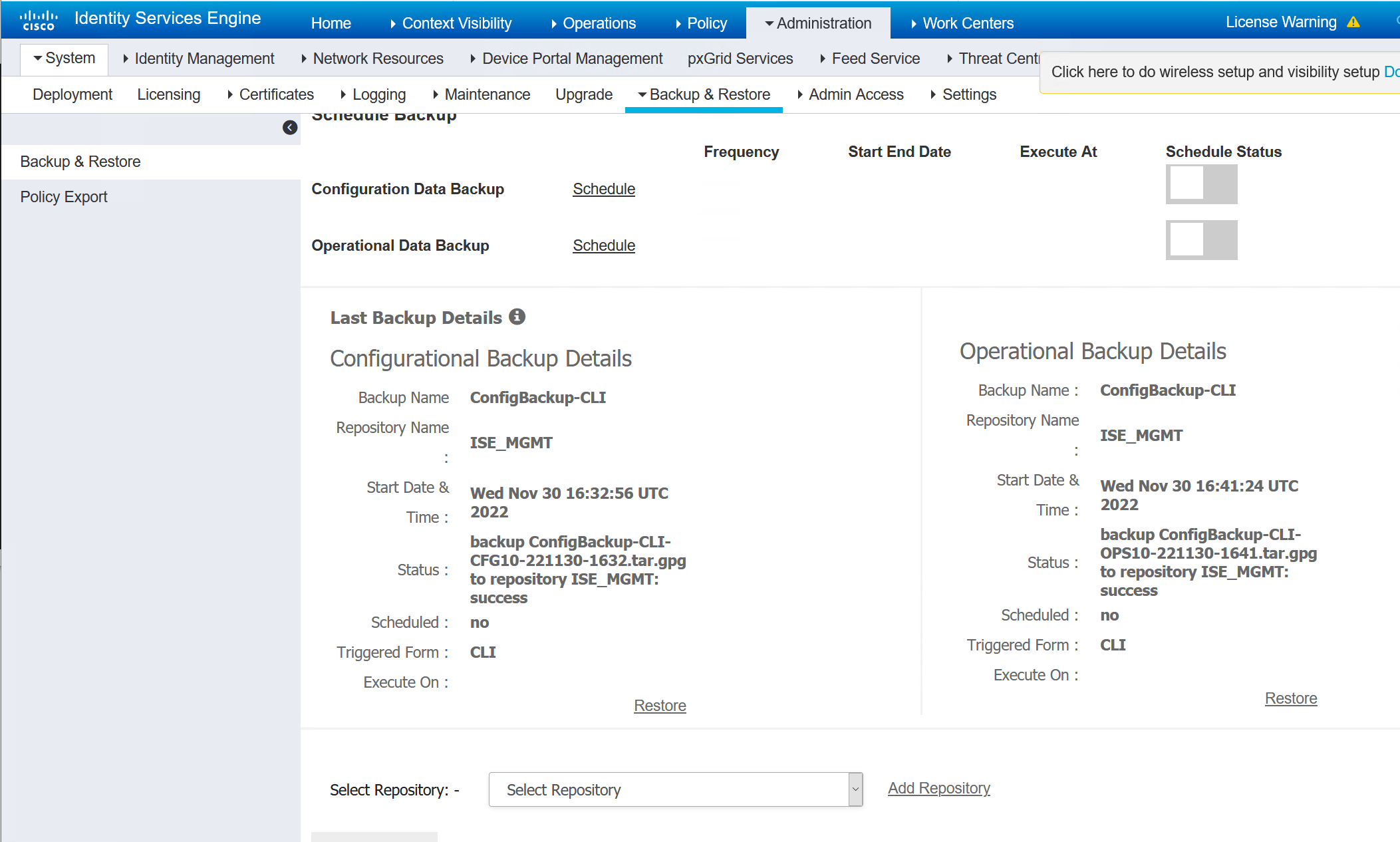
Gather Running Config
The running config will be needed to paste into my new GNS3 appliance.
|
0 1 2 3 4 5 6 7 8 9 10 11 12 13 14 15 16 17 18 19 20 21 22 23 24 25 26 27 28 29 30 31 32 33 34 35 36 37 38 39 40 41 42 43 44 45 46 47 48 49 50 51 52 53 54 55 56 57 58 59 60 61 62 63 64 65 66 67 68 69 70 71 72 73 74 75 76 77 78 79 80 81 82 83 84 85 86 |
ISE/admin# sh run Generating configuration... ! hostname ISE ! ip domain-name securitydemo.lab ! ipv6 enable ! interface GigabitEthernet 0 ip address 172.17.5.101 255.255.255.0 ipv6 address autoconfig ipv6 enable ! interface GigabitEthernet 1 shutdown ipv6 address autoconfig ipv6 enable ! interface GigabitEthernet 2 shutdown ipv6 address autoconfig ipv6 enable ! interface GigabitEthernet 3 shutdown ipv6 address autoconfig ipv6 enable ! interface GigabitEthernet 4 shutdown ipv6 address autoconfig ipv6 enable ! interface GigabitEthernet 5 shutdown ipv6 address autoconfig ipv6 enable ! ip name-server 172.17.4.10 ! ip default-gateway 172.17.5.1 ! ! clock timezone UTC ! ntp server 0.pool.ntp.org ntp server uk.pool.ntp.org ntp server time.google.com ! username admin password hash $5$Sa0SB2YA$eQJxBN4z5cvfrAmY3ReHuD4wULghmnw4nwgYAErDaLB role admin ! max-ssh-sessions 5 ! service sshd enable service sshd encryption-algorithm aes128-gcm@openssh.com chacha20-poly1305@openssh.com aes256-gcm@openssh.com aes128-ctr aes256-ctr ! repository ISE_MGMT url ftp://172.17.5.10/ user admin password hash ********** ! password-policy lower-case-required upper-case-required digit-required no-username no-previous-password password-expiration-enabled password-expiration-days 45 password-expiration-warning 30 min-password-length 4 password-lock-enabled password-lock-timeout 15 password-lock-retry-count 3 ! logging loglevel 6 ! conn-limit 30 port 9060 conn-limit 5 port 9061 ! cdp timer 60 cdp holdtime 180 cdp run GigabitEthernet 0 ! icmp echo on |
Setup New Device
This is my new device in GNS3. It is ready to have basic configuration applied before I can paste into the running config from the old appliance.
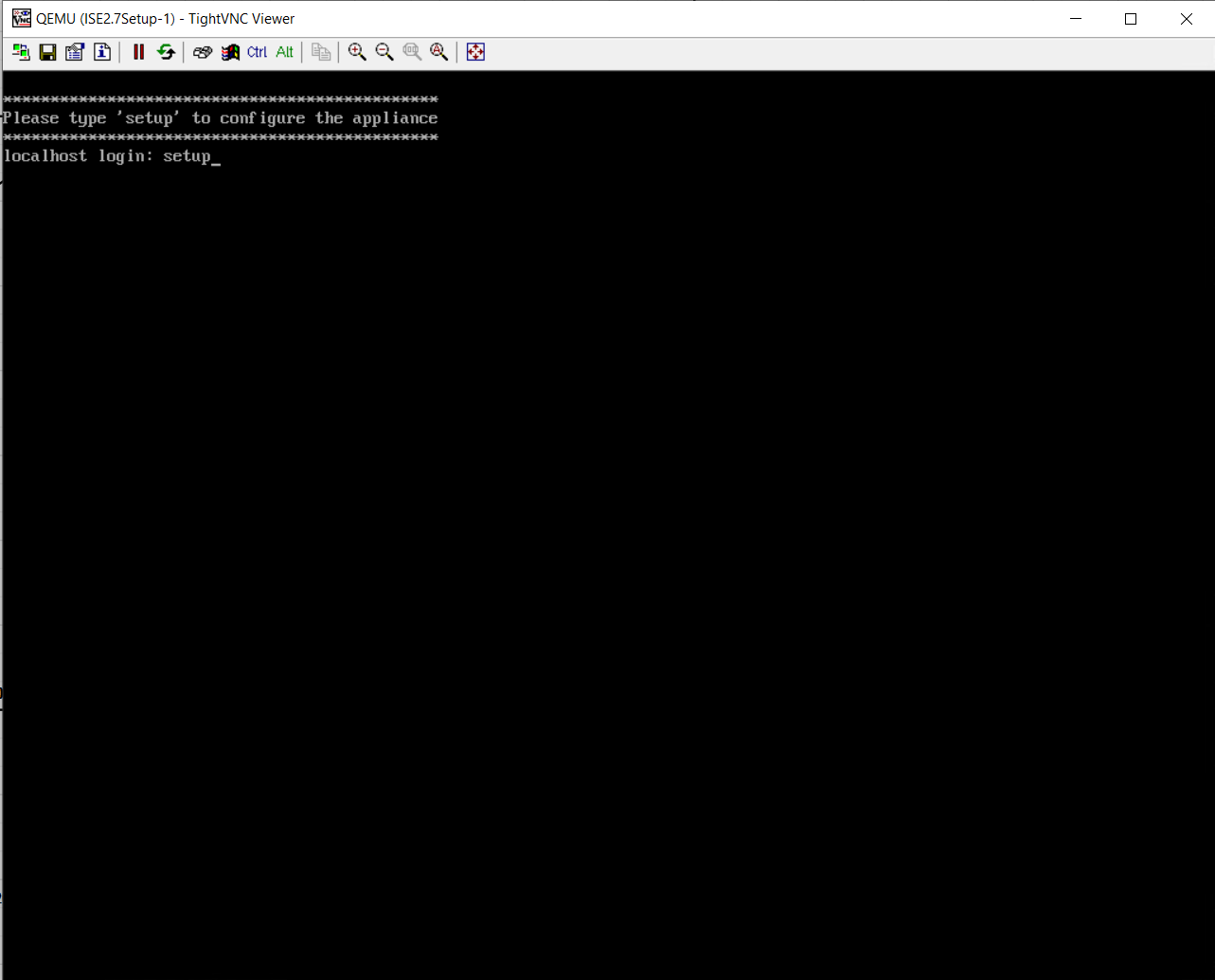
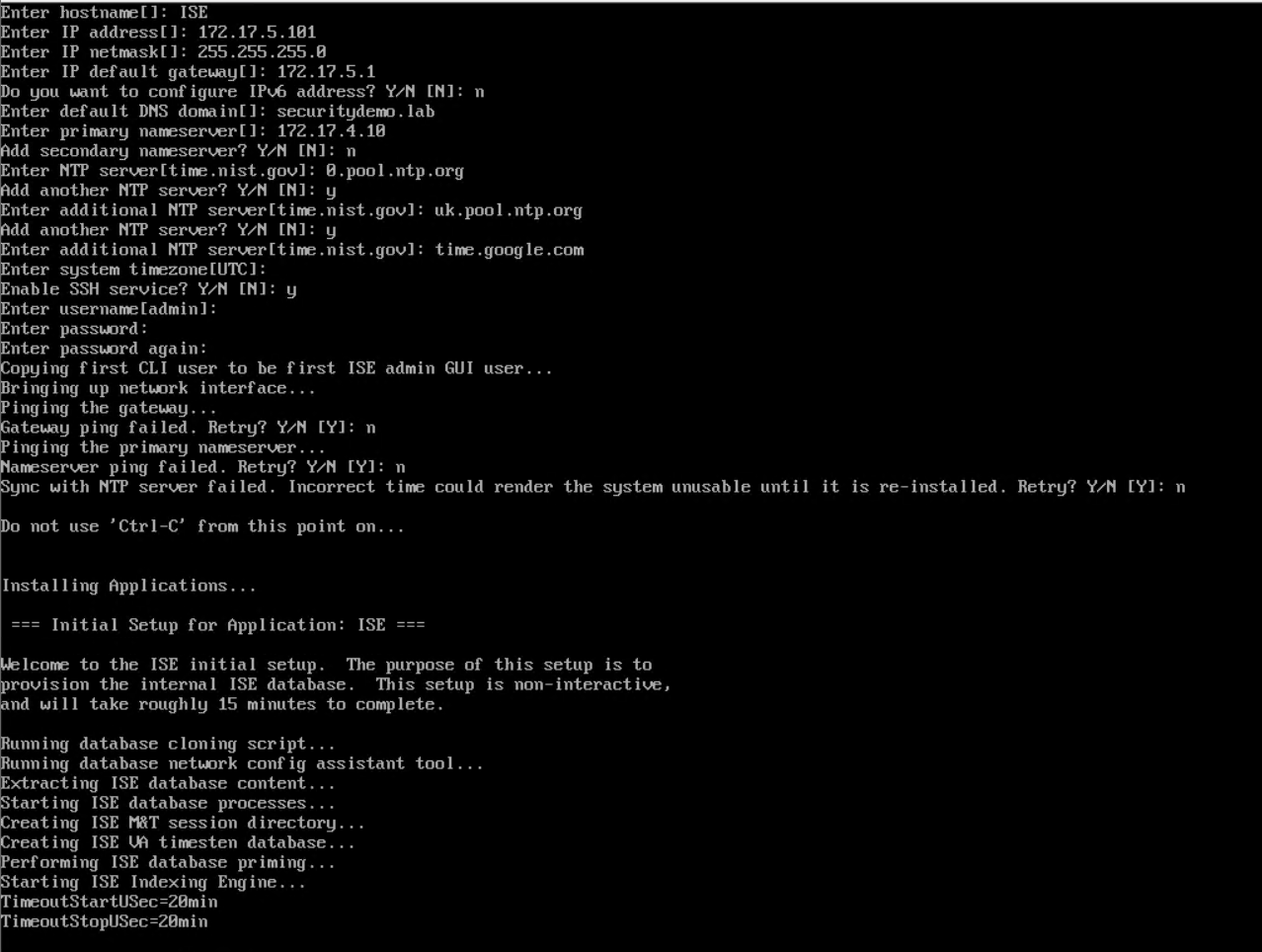
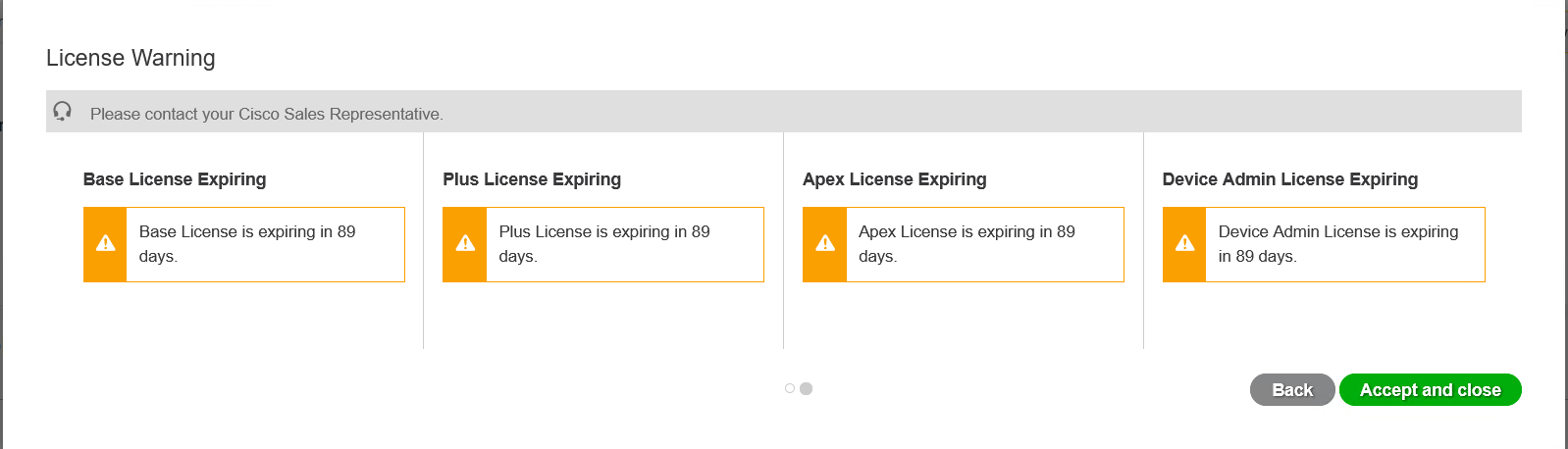
Restore Configuration
The backup is stored on the FTP server. Once the FTP repo has been created and checked, the GUI will be able to show the backed up files.
Select the file to restore, it will ask for the encryption key that was applied when the backup was taken. There is a tick box for restoring the ADE-OS which is the CLI part of ISE. I have chosen to restore this despite the fact I have already applied the config the old-fashioned copy/paste way.
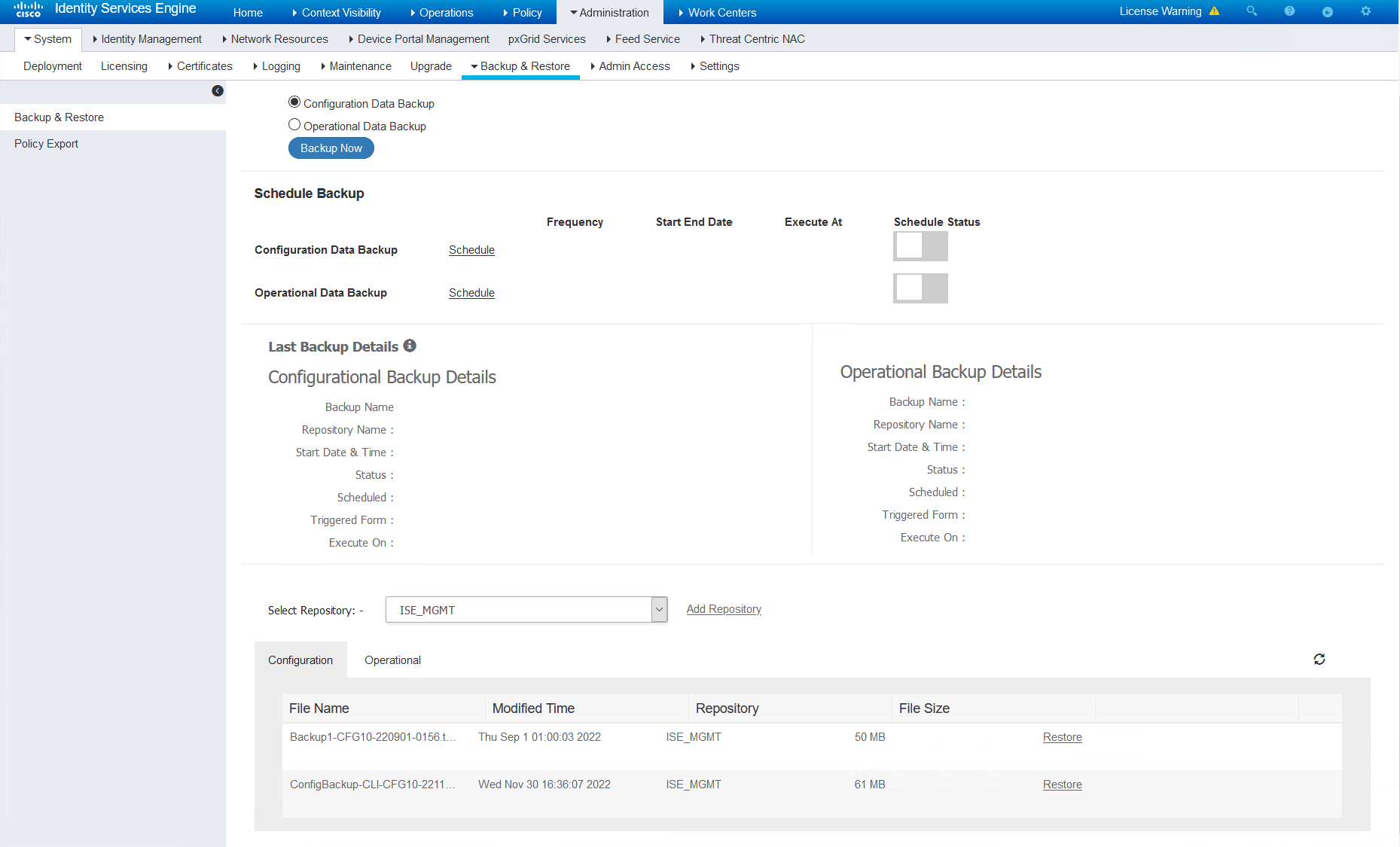
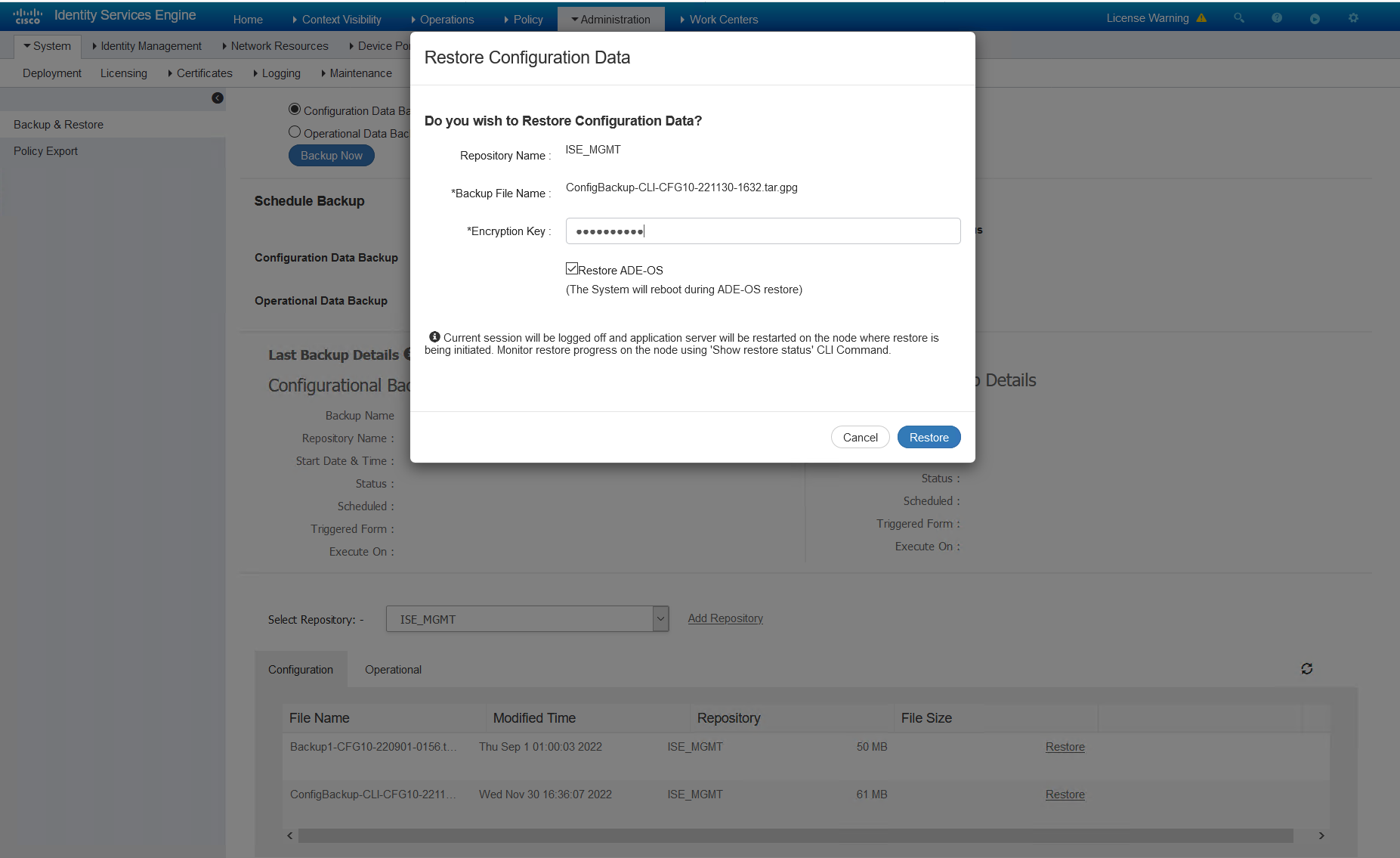
The restore took about 20 minutes for me. But I have seen larger take a lot longer. Once the restore has completed, that’s it done. If the operational data is required, this can be restored now. I have not bothered as it is a lab.
To check the status of the restore, we can console or SSH into the device and run the command…
|
0 1 2 |
show restore status |
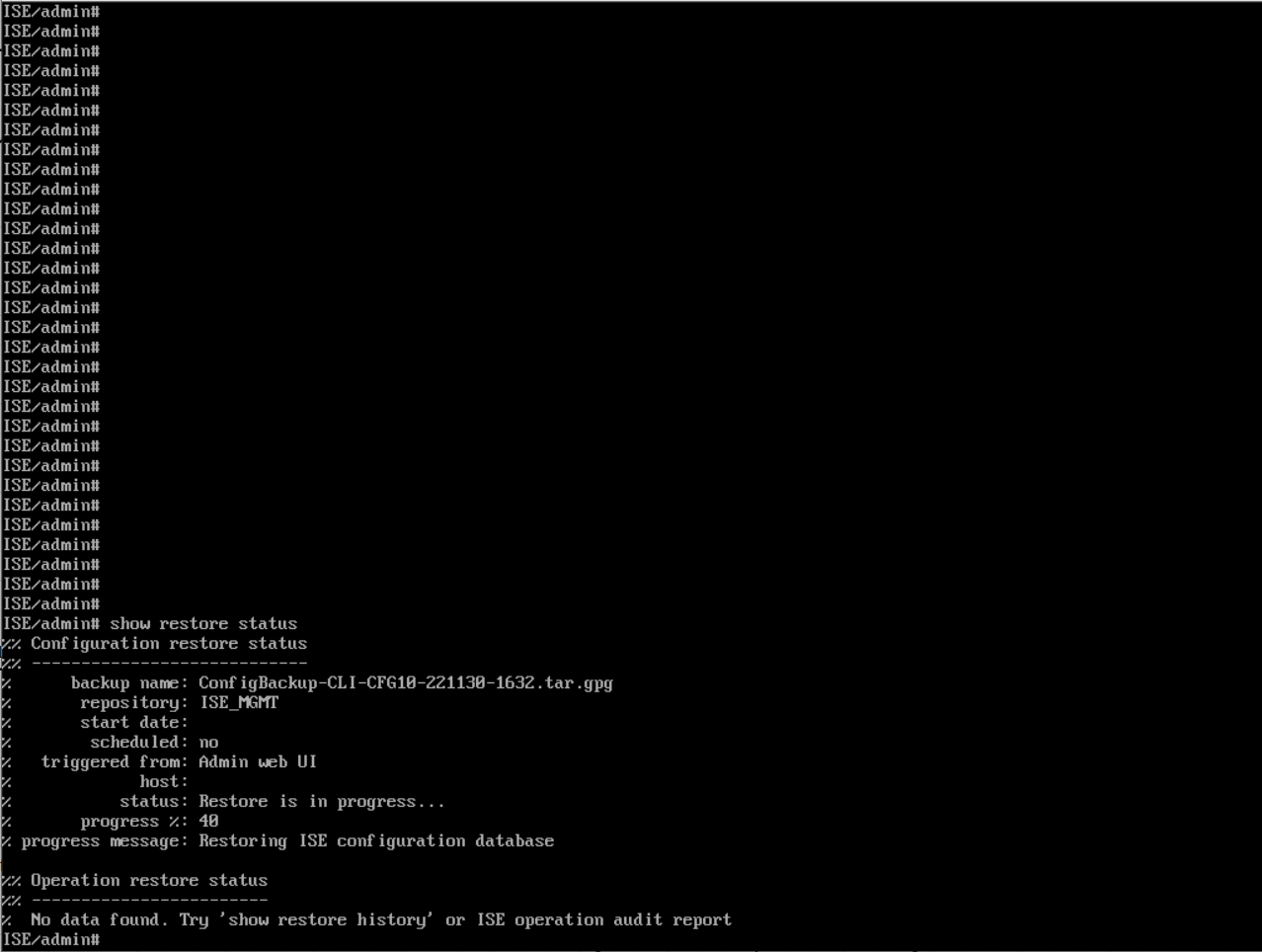
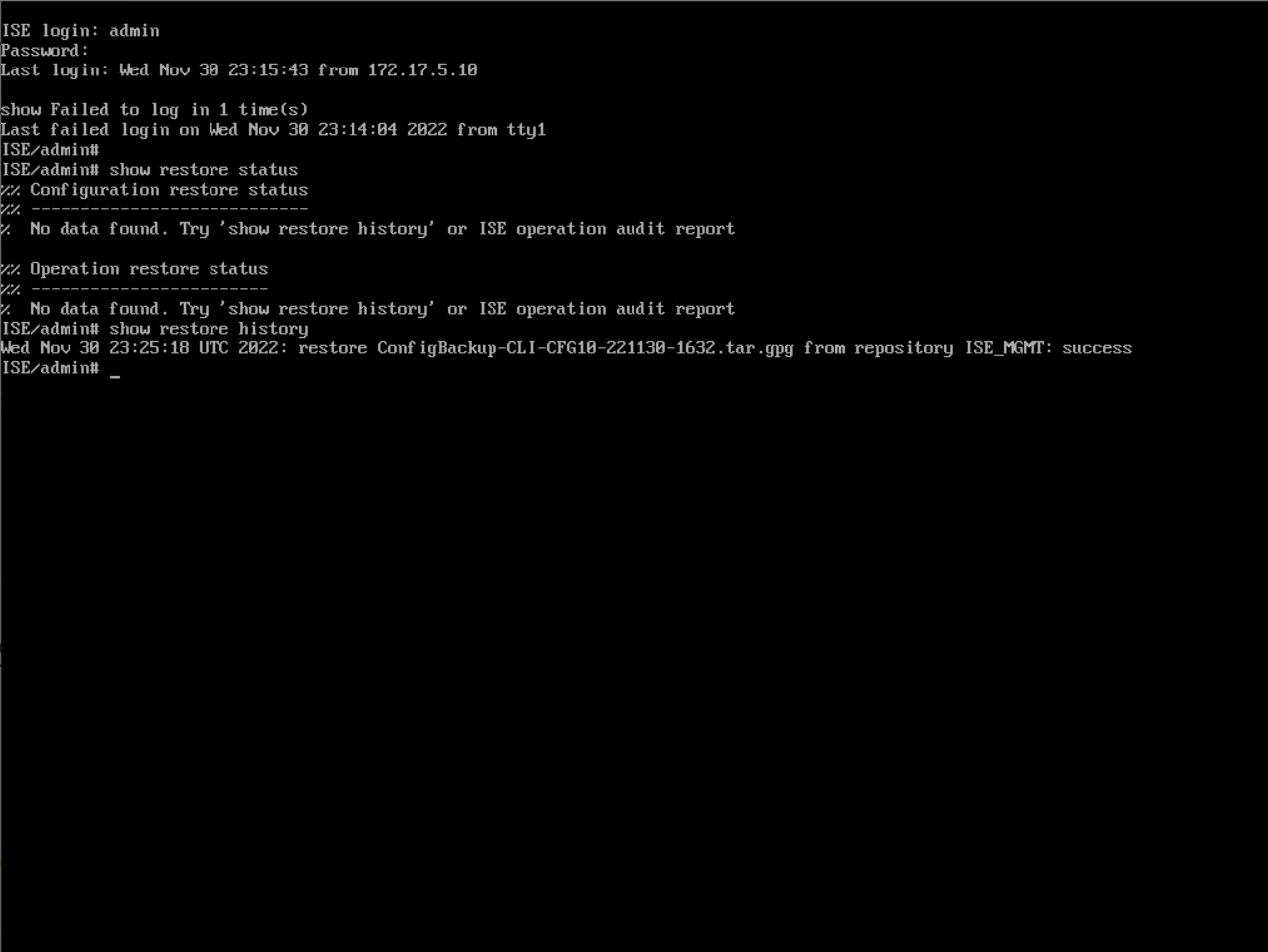
Rejoin AD
Now that the configuration has been restored. ISE will need to rejoin AD. For this, the credentials are required for the ISE account in AD. This is needed so ISE can successfully query AD. I have used an administrator account, which is not recommended, but easy for a lab environment.
For this in my lab I had the wrong hostname for the ISE instance. ISE cannot join AD with the incorrect hostname. I have corrected this, in the CLI. This required a restart of the services.
|
0 1 2 3 4 5 6 7 8 9 10 11 12 13 14 15 16 17 18 19 20 21 22 23 24 25 26 27 28 29 30 31 32 33 34 35 36 37 38 39 40 41 42 43 44 45 46 47 48 49 50 51 52 53 54 55 56 57 58 59 60 61 62 63 64 65 66 67 68 69 70 71 72 73 74 75 76 77 78 79 80 81 82 83 84 85 86 87 88 89 90 91 92 93 94 95 96 97 98 99 100 101 102 103 104 105 106 107 108 109 110 111 112 113 |
ISE/admin(config)# hostname ise1 % Warning: Updating the hostname will cause any certificate using the old % hostname to become invalid. Therefore, a new self-signed % certificate using the new hostname will be generated now for % use with HTTPs/EAP. If CA-signed certs were used on this node, % please import them with the correct hostname. In addition, if % this ise node will be joining a new Active Directory domain, % please leave your current Active Directory domain before % proceeding. If this ise node is already joined to % an Active Directory domain, then it is strongly advised % to rejoin all currently joined join-points in order to % avoid possible mismatch between current and previous % hostname and joined machine account name. % Changing the hostname will cause ise services to restart Continue with hostname change? Y/N [N]: y Stopping ISE Monitoring & Troubleshooting Log Processor... PassiveID WMI Service is disabled PassiveID Syslog Service is disabled PassiveID API Service is disabled PassiveID Agent Service is disabled PassiveID Endpoint Service is disabled PassiveID SPAN Service is disabled ISE pxGrid processes are disabled Stopping ISE Application Server... Stopping ISE Certificate Authority Service... Stopping ISE EST Service... ISE Sxp Engine Service is disabled Stopping TC-NAC Service ... VA Service is not running ISE VA Database is not running Error: No such container: wifisetup-container wifisetup-container is not running Segmentation Policy Service is disabled Stopping ISE Messaging Service... Stopping docker daemon... Stopping ISE Profiler Database... Stopping ISE Indexing Engine... Stopping ISE Monitoring & Troubleshooting Session Database... Stopping ISE AD Connector... Stopping ISE Database processes... ISE Database processes already running, PID: 7607 Starting docker daemon ... Starting ISE Messaging Service... Service 'stunnel' -- doesn't exist Starting ISE Monitoring & Troubleshooting Session Database... Starting ISE Profiler Database... Starting ISE Application Server... Starting ISE Monitoring & Troubleshooting Log Processor... Starting ISE Indexing Engine... WifiSetup is disabled..... Starting ISE Certificate Authority Service... NSS database for CA Service is ready Starting ISE AD Connector... Starting ISE EST Service... Note: ISE Processes are initializing. Use 'show application status ise' CLI to verify all processes are in running state. ise1/admin(config)# exit ise1/admin# show application status ise ISE PROCESS NAME STATE PROCESS ID -------------------------------------------------------------------- Database Listener running 7607 Database Server running 72 PROCESSES Application Server running 18878 Profiler Database running 16695 ISE Indexing Engine running 21874 AD Connector running 23409 M&T Session Database running 16480 M&T Log Processor running 19076 Certificate Authority Service running 23176 EST Service running 23661 SXP Engine Service disabled Docker Daemon running 12897 TC-NAC Service disabled Wifi Setup Helper Container disabled pxGrid Infrastructure Service disabled pxGrid Publisher Subscriber Service disabled pxGrid Connection Manager disabled pxGrid Controller disabled PassiveID WMI Service disabled PassiveID Syslog Service disabled PassiveID API Service disabled PassiveID Agent Service disabled PassiveID Endpoint Service disabled PassiveID SPAN Service disabled DHCP Server (dhcpd) disabled DNS Server (named) disabled ISE Messaging Service running 13447 Segmentation Policy Service disabled SSE Connector disabled ise1/admin# Service 'stunnel' -- doesn't exist Starting ISE Monitoring & Troubleshooting Session Database... Starting ISE Profiler Database... Starting ISE Application Server... Starting ISE Monitoring & Troubleshooting Log Processor... Starting ISE Indexing Engine... WifiSetup is disabled..... Starting ISE Certificate Authority Service... NSS database for CA Service is ready Starting ISE AD Connector... Starting ISE EST Service... Note: ISE Processes are initializing. Use 'show application status ise' CLI to verify all processes are in running state. |