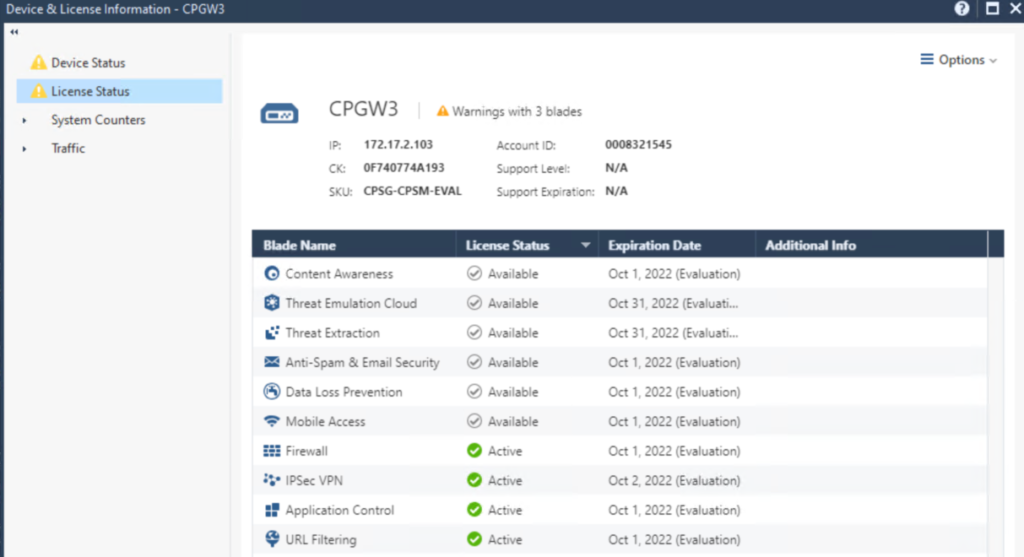Licensing the Checkpoint firewalls
- Use link: https://usercenter.checkpoint.com/ucapps/prodeval
- Select ALL-IN-ONE EVALUATION
- Email sent and license file available to download
Once you are able to download the license file, it must be uploaded to the device itself. If you have a separate management and gateway, you must only upload to the management. The gateway will connect and pull the license from the management.
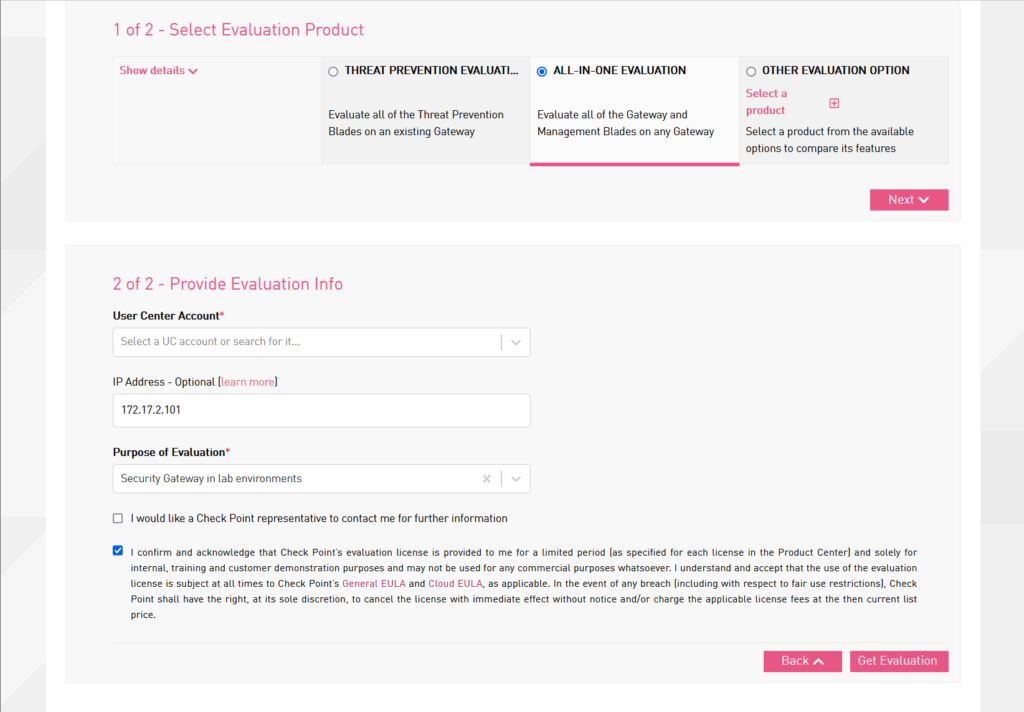
You can upload the license file through the SmartConsole, however it opens up the same interface and this method is available even if the license expires and SmartConsole no longer lets you in.
Target: C:\Program Files (x86)\CheckPoint\SmartConsole\R80.40\PROGRAM\SmartDistributor.exe
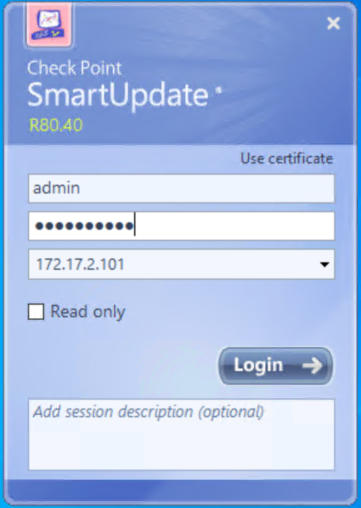
Navigate to the menu, which is the top left box with three horizontal lines and an arrow pointing down.
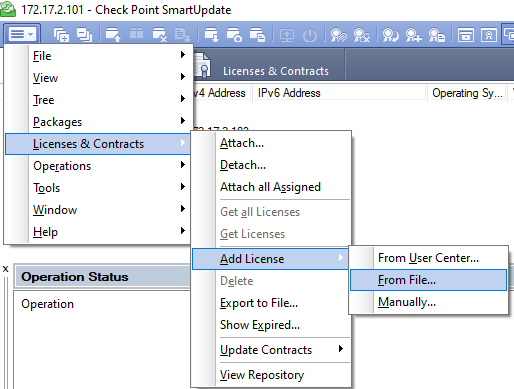
Upload the file and click Licenses and Contracts
Right click and detach all licenses in red from both gateway and management.
There are two licenses for each. One for management and one for firewall functions.
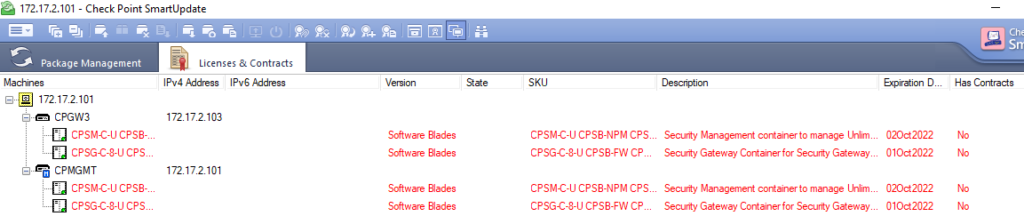
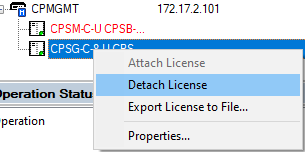
Right click, attach new licenses and ensure there are four in total, two for each.
After each license is attached it will not be available to be attached again.
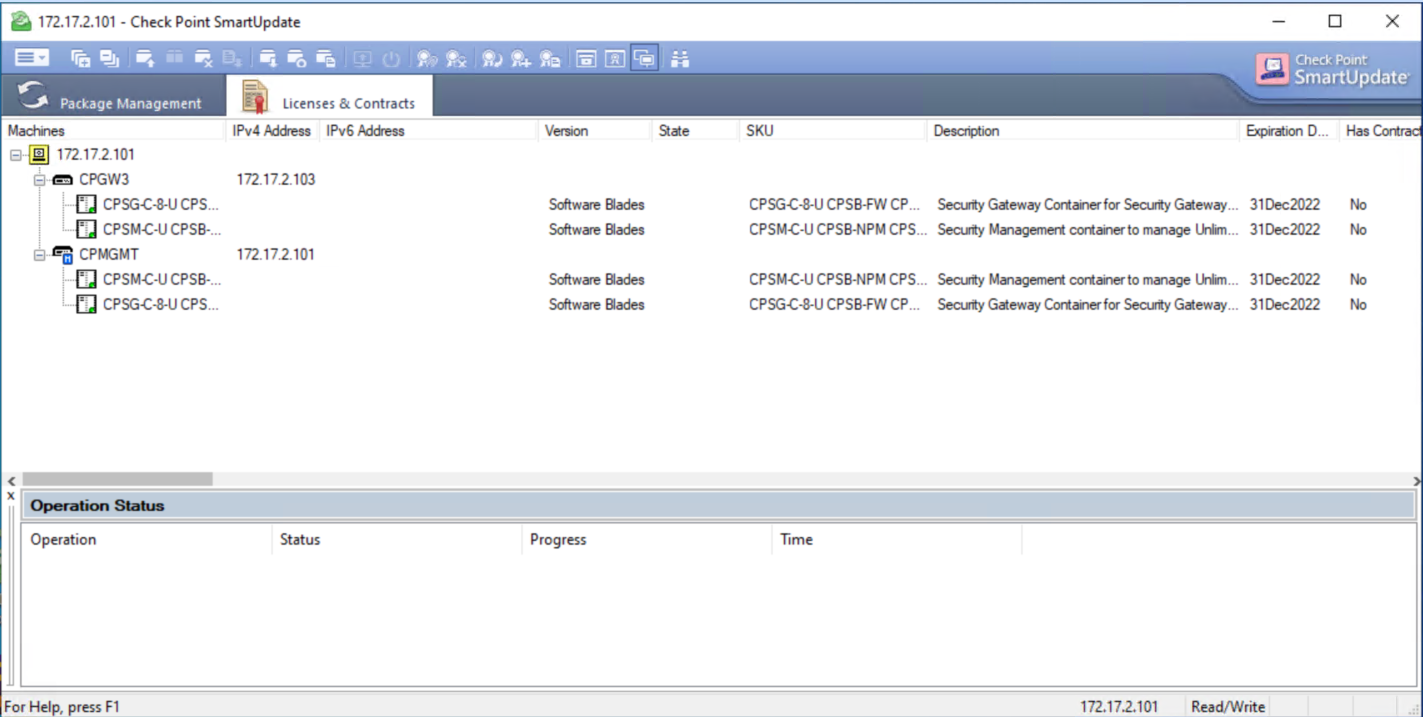
We can then check SmartConsole and check the license state