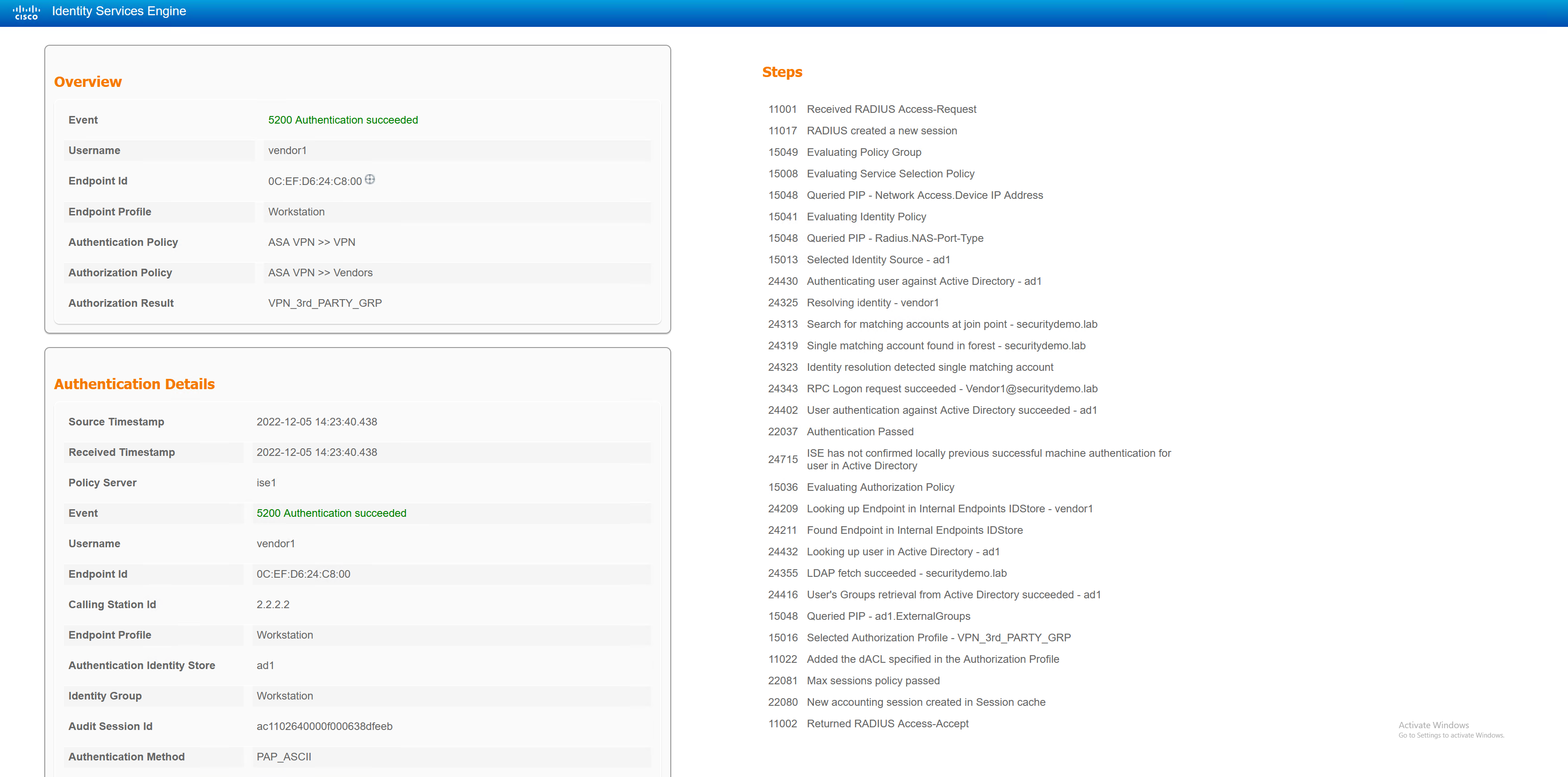This lab is demonstrating the use of Cisco AnyConnect and ISE. AnyConnect can be used in conjunction with ISE in a similar way it can on a wired LAN.
Based off a username, ISE can determine which group-policy to apply to an AnyConnect user, and apply a downloadable ACL (dACL) to that user. In addition to this, ISE can also run a posture scan on the user’s machine to determine if it is running correct software or is actually a corporate machine or not.
The lab will have three types of users; standard corporate user, Admin corporate user and a third party user. Each user will receive their own VPN IP pool and ACL.
ASA RADIUS Config
|
0 1 2 3 4 5 6 7 8 |
aaa-server RADIUS_ISE protocol radius authorize-only interim-accounting-update periodic 1 dynamic-authorization aaa-server RADIUS_ISE (INSIDE) host 172.17.5.101 timeout 60 key Stefan2020 |
Add ASA to ISE
The ASA is configured to send RADIUS to ISE, however, ISE needs to be aware that it will receive RADIUS messages from the ASA. Each device must be configured in ISE with the same RADIUS key as input to the device config.
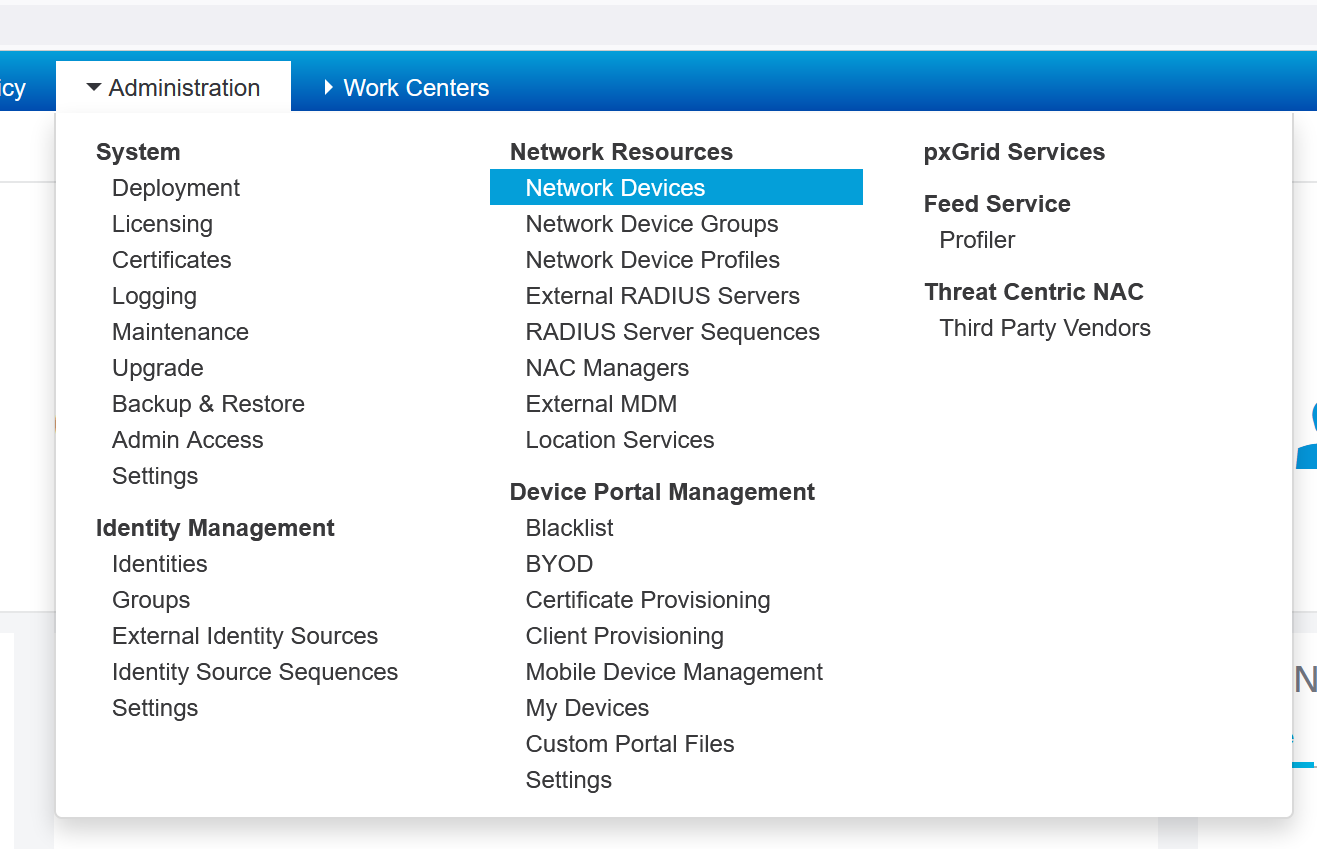
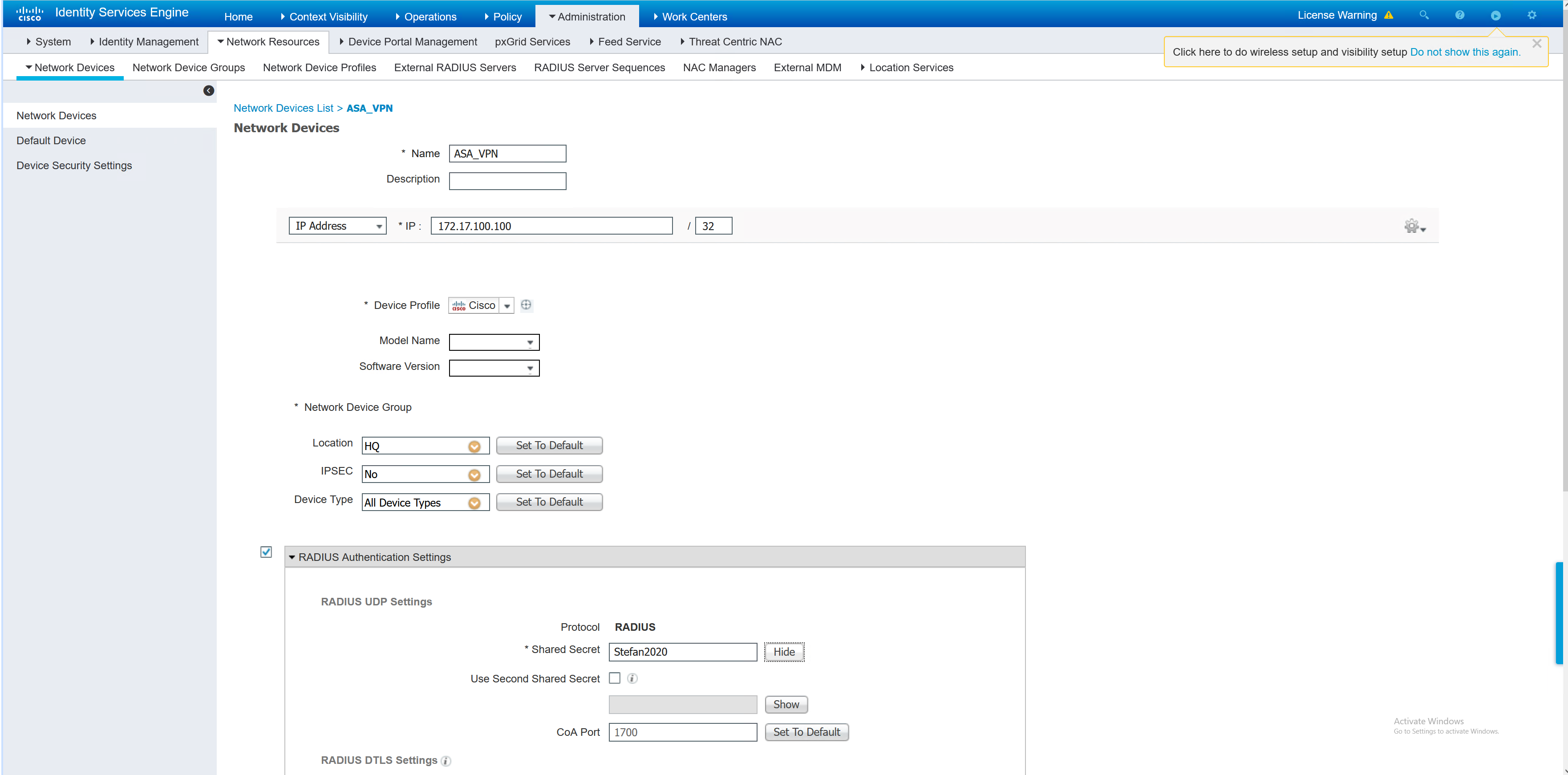
Once the ASA has been added, a test may be performed from the ASA to confirm. The test can also be seen in the ISE RADIUS live logs.
|
0 1 2 3 4 |
ASA1# test aaa-server authentication RADIUS_ISE host 172.17.5.101 username Employee1 password Stefan2020 INFO: Attempting Authentication test to IP address (172.17.5.101) (timeout: 62 seconds) INFO: Authentication Successful |
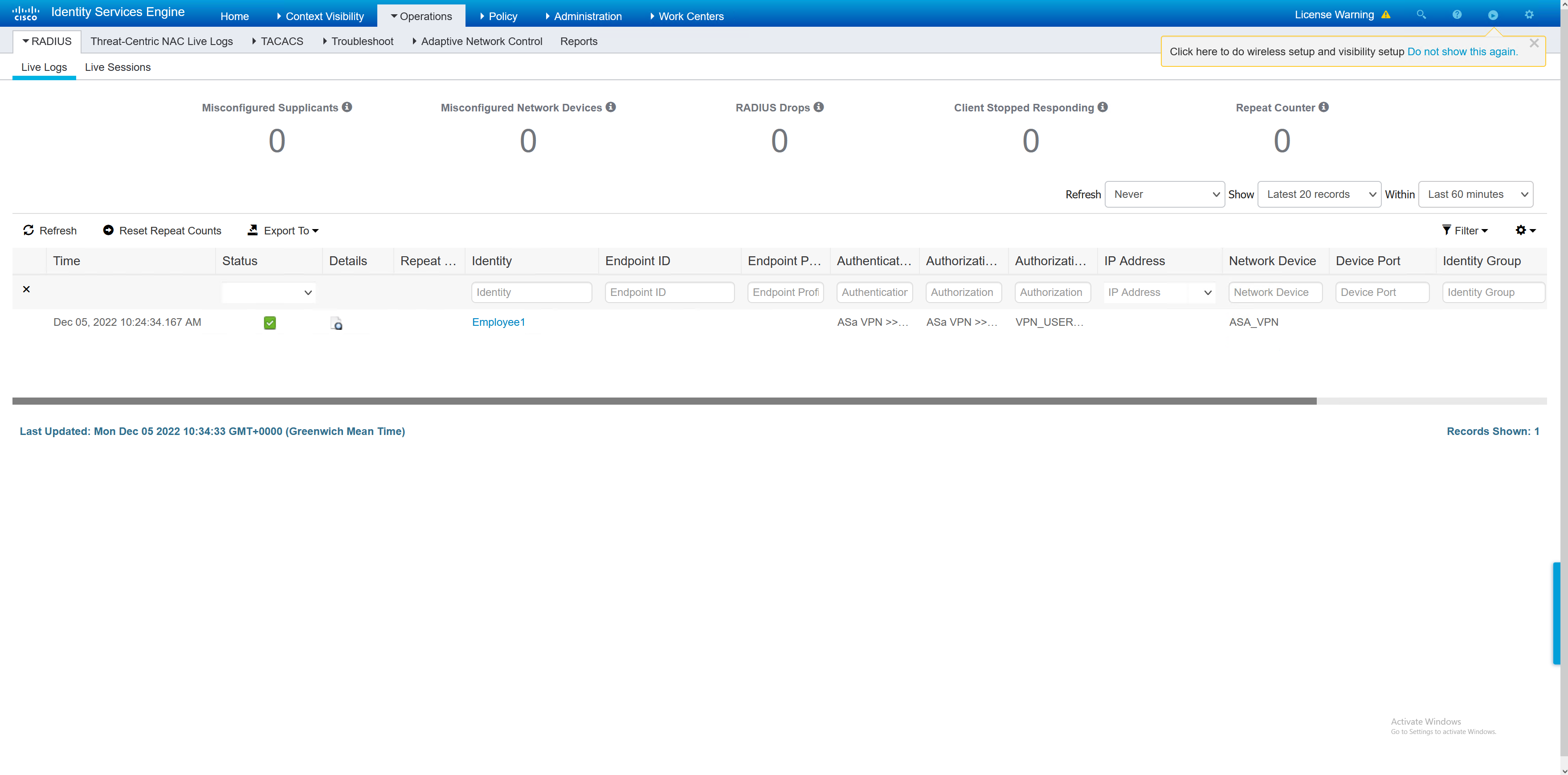
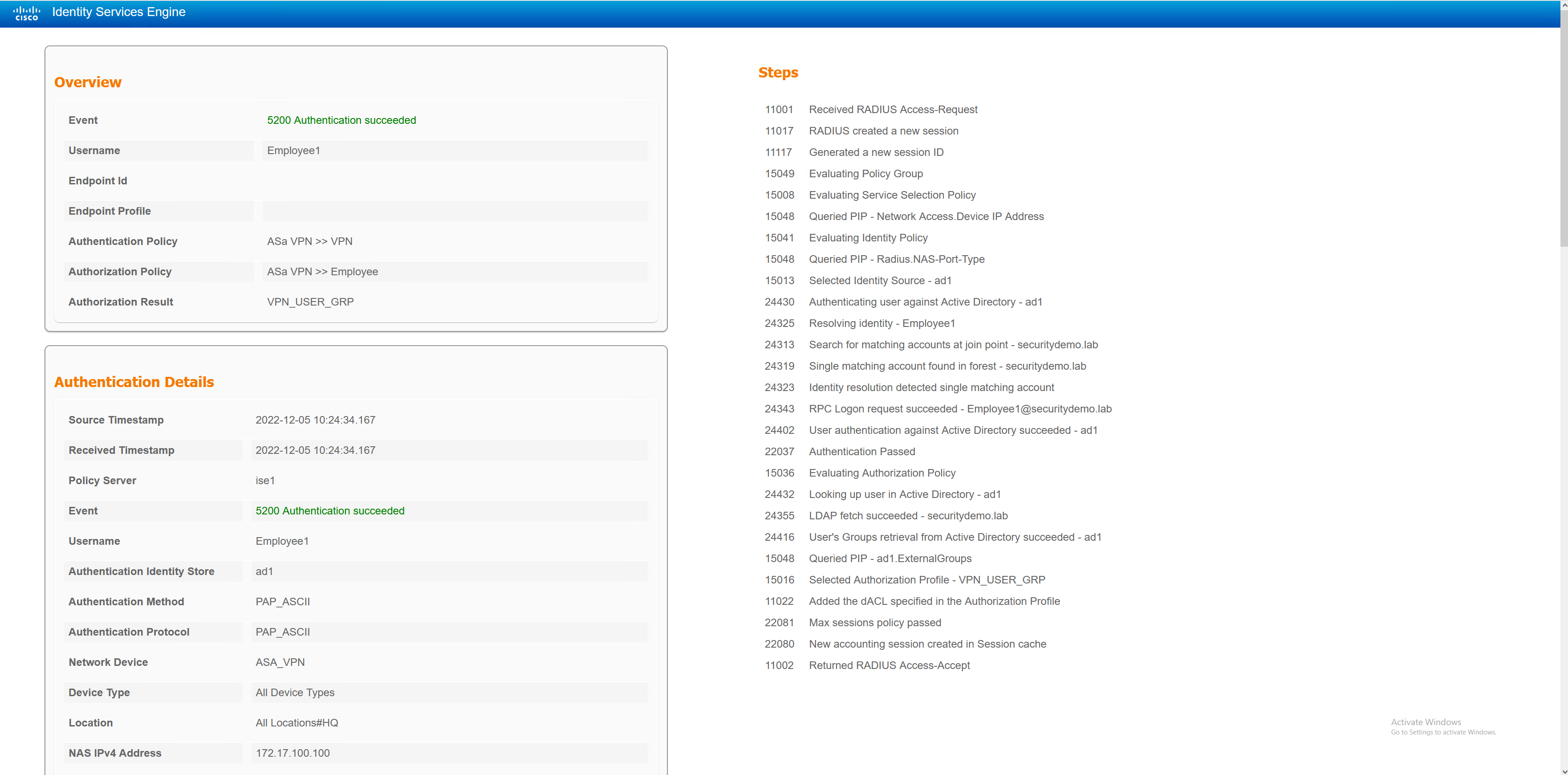
ASA VPN Config
There are three user types, each with their own VPN config. Only the default tunnel-group is shared. If the user does not match on any of the user types (standard corp user, admin corp user or third party user) then they will be given a no access group-policy. This will disconnect them from the VPN as no user sessions are permitted.
|
0 1 2 3 4 5 6 7 8 9 10 11 12 13 14 15 16 17 18 19 20 21 22 23 24 25 26 27 28 29 30 31 32 33 34 35 36 37 38 39 40 41 42 43 44 45 46 47 48 49 50 51 52 53 54 55 56 57 58 59 60 61 62 63 64 65 66 67 68 69 70 71 72 73 74 75 76 77 78 79 80 81 82 83 84 85 86 87 88 89 90 91 92 93 94 95 96 97 98 99 100 101 102 103 104 105 106 107 108 109 110 111 112 113 114 115 116 117 118 119 120 121 122 123 124 125 126 127 128 129 130 131 |
ip local pool NETWORK_ADMIN_POOL 172.20.171.1-172.20.171.254 mask 255.255.255.0 ip local pool NETWORK_USER_POOL 172.20.170.1-172.20.170.254 mask 255.255.255.0 ip local pool VPN_3rd_PARTY_POOL 172.20.169.1-172.20.169.254 mask 255.255.255.0 object-group network NETWORK_ADMIN_POOL network-object 172.20.171.0 255.255.255.0 object-group network NETWORK_ADMIN_ACCESS network-object 172.17.5.0 255.255.255.0 network-object 172.17.4.0 255.255.255.0 network-object 172.17.3.0 255.255.255.0 network-object 172.17.2.0 255.255.255.0 network-object host 2.2.1.101 object-group network NETWORK_USER_POOL network-object 172.20.170.0 255.255.255.0 object-group network NETWORK_USER_ACCESS network-object 172.17.3.0 255.255.255.0 network-object host 2.2.1.101 object-group network VPN_3rd_PARTY_POOL network-object 172.20.169.0 255.255.255.0 object-group network VPN_3rd_PARTY_ACCESS network-object host 2.2.1.101 network-object host 172.17.4.10 access-list VPN_ADMIN_SPLIT_TUNNEL extended permit ip object-group NETWORK_ADMIN_ACCESS object-group NETWORK_ADMIN_POOL access-list VPN_USER_FILTER extended deny ip 172.20.170.0 255.255.255.0 172.20.169.0 255.255.255.0 access-list VPN_USER_FILTER extended deny ip 172.20.170.0 255.255.255.0 172.20.170.0 255.255.255.0 access-list VPN_USER_FILTER extended deny ip 172.20.170.0 255.255.255.0 172.20.171.0 255.255.255.0 access-list VPN_USER_FILTER extended deny ip 172.20.170.0 255.255.255.0 172.17.2.0 255.255.255.0 access-list VPN_USER_FILTER extended permit ip any any access-list VPN_USER_SPLIT_TUNNEL extended permit ip object-group NETWORK_USER_ACCESS object-group NETWORK_USER_POOL access-list POSTURE-REDIRECT extended deny udp any any eq domain access-list POSTURE-REDIRECT extended deny tcp any any eq domain access-list POSTURE-REDIRECT extended deny tcp any host 172.17.5.101 eq 8443 access-list POSTURE-REDIRECT extended deny tcp any host 172.17.5.101 eq 8905 access-list POSTURE-REDIRECT extended deny udp any host 172.17.5.101 eq 8905 access-list POSTURE-REDIRECT extended deny tcp any host 2.2.1.101 eq 8443 access-list POSTURE-REDIRECT extended deny tcp any host 2.2.1.101 eq 8905 access-list POSTURE-REDIRECT extended deny udp any host 2.2.1.101 eq 8905 access-list POSTURE-REDIRECT extended permit tcp any any eq www access-list POSTURE-REDIRECT extended permit tcp any any eq https access-list POSTURE-REDIRECT extended deny ip any any access-list VPN_3rd_PARTY_FILTER extended deny ip 172.20.169.0 255.255.255.0 172.20.169.0 255.255.255.0 access-list VPN_3rd_PARTY_FILTER extended deny ip 172.20.169.0 255.255.255.0 172.20.170.0 255.255.255.0 access-list VPN_3rd_PARTY_FILTER extended deny ip 172.20.169.0 255.255.255.0 172.20.171.0 255.255.255.0 access-list VPN_3rd_PARTY_FILTER extended deny ip 172.20.169.0 255.255.255.0 172.17.2.0 255.255.255.0 access-list VPN_3rd_PARTY_FILTER extended permit ip any any access-list VPN_3rd_PARTY_SPLIT_TUNNEL extended permit ip object-group VPN_3rd_PARTY_ACCESS object-group VPN_3rd_PARTY_POOL nat (any,OUTSIDE) source static NETWORK_ADMIN_ACCESS NETWORK_ADMIN_ACCESS destination static NETWORK_ADMIN_POOL NETWORK_ADMIN_POOL nat (any,OUTSIDE) source static NETWORK_USER_ACCESS NETWORK_USER_ACCESS destination static NETWORK_USER_POOL NETWORK_USER_POOL nat (any,OUTSIDE) source static VPN_3rd_PARTY_ACCESS VPN_3rd_PARTY_ACCESS destination static VPN_3rd_PARTY_POOL VPN_3rd_PARTY_POOL webvpn enable OUTSIDE anyconnect image disk0:/anyconnect-win-4.7.01076-webdeploy-k9.pkg 1 anyconnect profiles ANYCONNECT-PROFILE disk0:/AnyConnectProfile.xml anyconnect enable cache disable error-recovery disable group-policy NOACCESS internal group-policy NOACCESS attributes wins-server none vpn-simultaneous-logins 0 vpn-tunnel-protocol ikev1 ssl-client ssl-clientless default-domain none group-policy VPN_USER_GRP internal group-policy VPN_USER_GRP attributes dns-server value 172.17.4.10 vpn-simultaneous-logins 200 vpn-filter value VPN_USER_FILTER vpn-tunnel-protocol ssl-client ssl-clientless split-tunnel-policy tunnelspecified split-tunnel-network-list value VPN_USER_SPLIT_TUNNEL default-domain value securitydemo.lab address-pools value NETWORK_USER_POOL webvpn anyconnect ssl dtls enable anyconnect modules value dart,iseposture anyconnect ask enable group-policy VPN_3rd_PARTY_GRP internal group-policy VPN_3rd_PARTY_GRP attributes dns-server value 172.17.4.10 vpn-simultaneous-logins 200 vpn-filter value VPN_3rd_PARTY_FILTER vpn-tunnel-protocol ssl-client ssl-clientless split-tunnel-policy tunnelspecified split-tunnel-network-list value VPN_3rd_PARTY_SPLIT_TUNNEL default-domain value securitydemo.lab address-pools value VPN_3rd_PARTY_POOL webvpn anyconnect ssl dtls enable anyconnect modules value dart,iseposture anyconnect ask enable group-policy NETWORK_ADMIN internal group-policy NETWORK_ADMIN attributes dns-server value 172.17.4.10 vpn-simultaneous-logins 200 vpn-tunnel-protocol ssl-client ssl-clientless split-tunnel-policy tunnelspecified split-tunnel-network-list value VPN_ADMIN_SPLIT_TUNNEL default-domain value securitydemo.lab address-pools value NETWORK_ADMIN_POOL webvpn anyconnect ssl dtls enable anyconnect keep-installer installed anyconnect modules value dart,iseposture anyconnect ask enable dynamic-access-policy-record DfltAccessPolicy tunnel-group DefaultWEBVPNGroup general-attributes authentication-server-group RADIUS_ISE tunnel-group 2FA type remote-access tunnel-group 2FA general-attributes authentication-server-group RADIUS_ISE accounting-server-group RADIUS_ISE default-group-policy NOACCESS tunnel-group 2FA webvpn-attributes group-alias Duo enable |
ISE Policy Sets
To create an ISE policy set for the VPN users, the first step is to create the authorisation policy for each VPN user type.
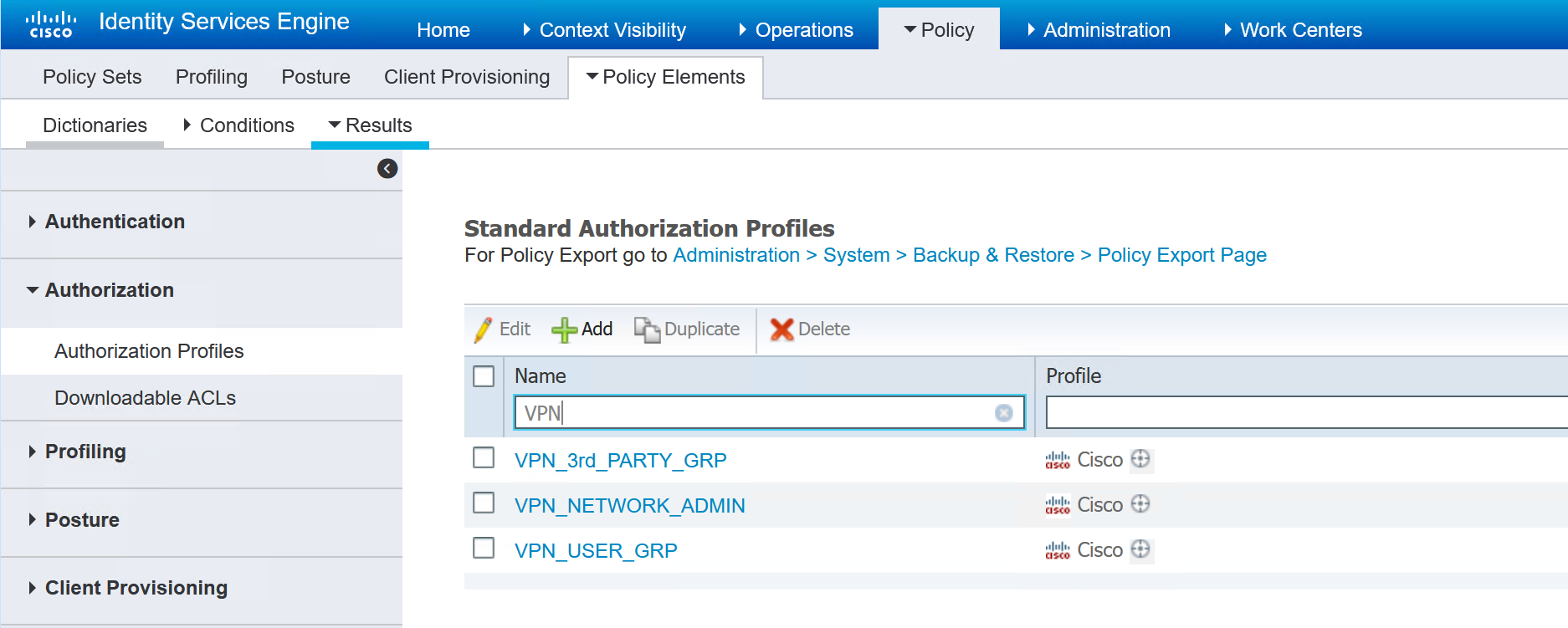
Inside each of the authorisation profiles, the group-policy is referenced. In the ASA there are three group policies, the names in ISE must match in order for the user to be given the correct group policy.
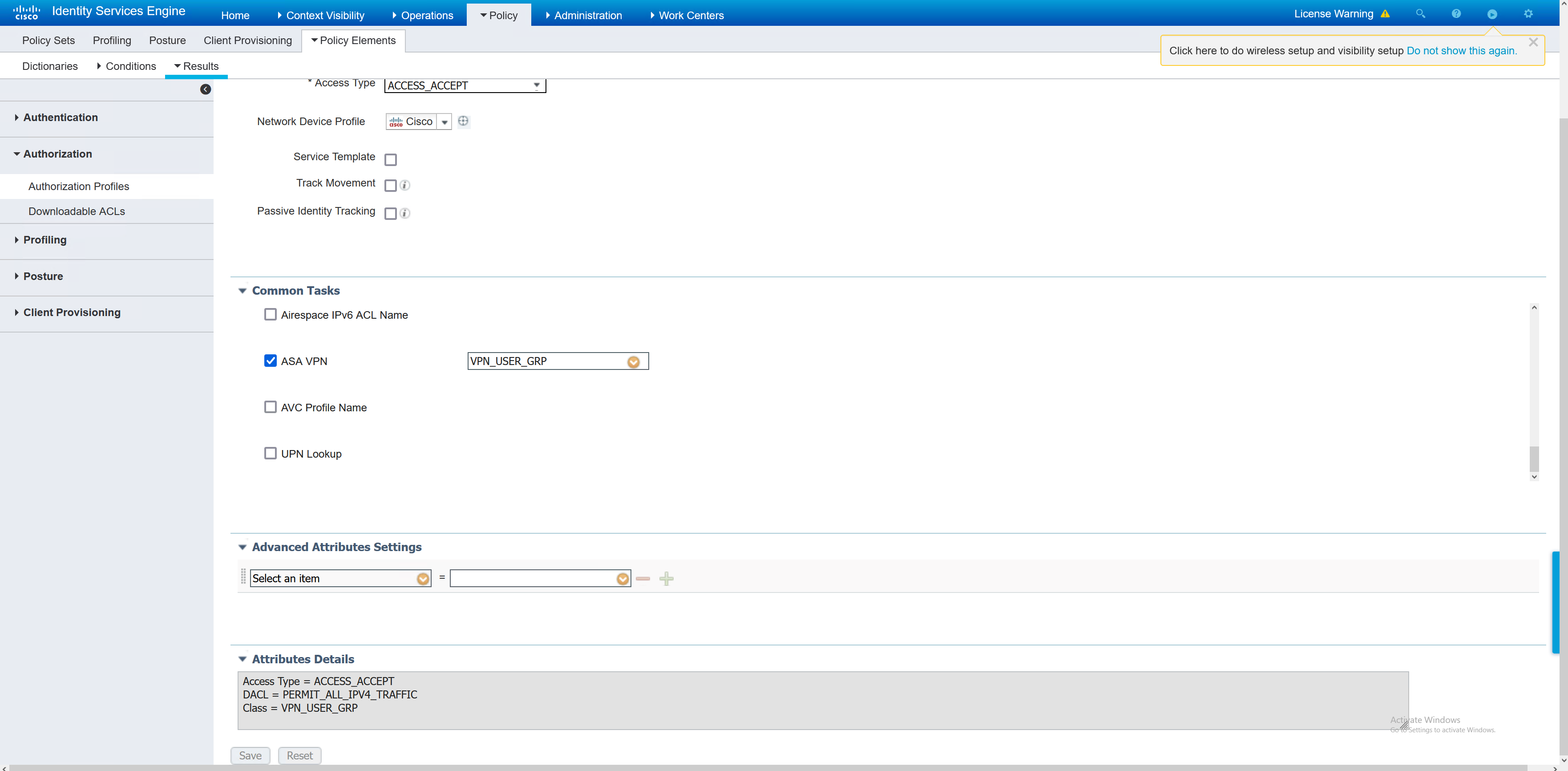
Now the individual authentication profiles have been created, the overall policy set can be created. The policy set is going to tie together the authorisation profiles and the authenticating device (ASA).
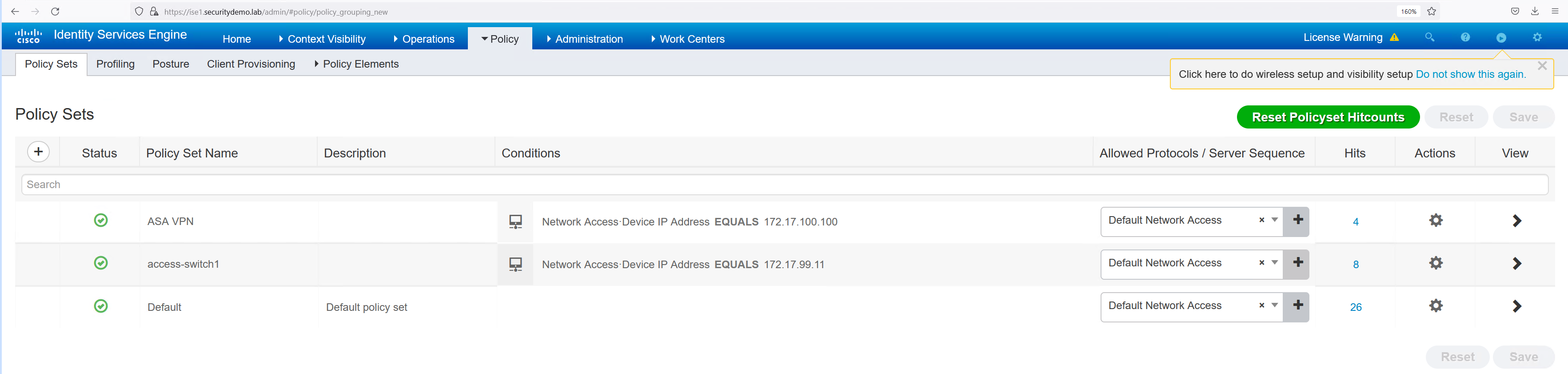
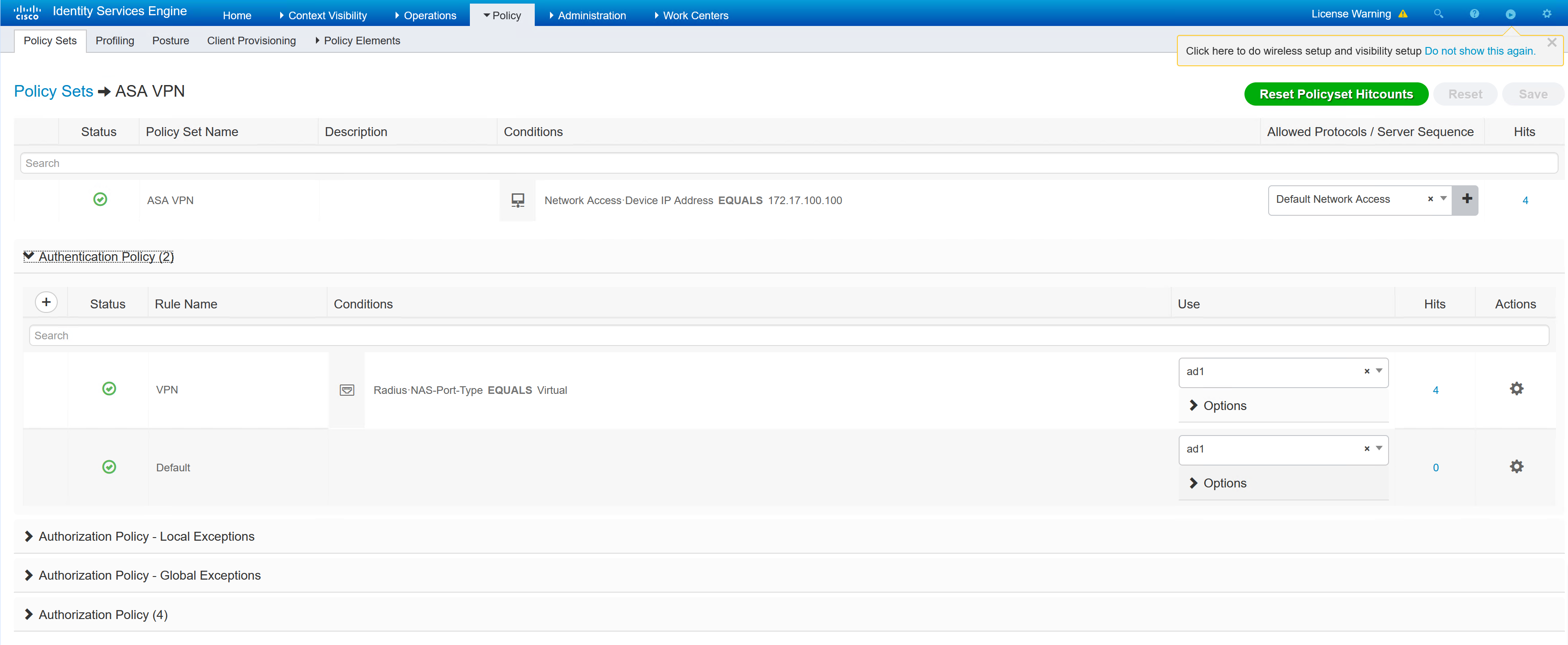
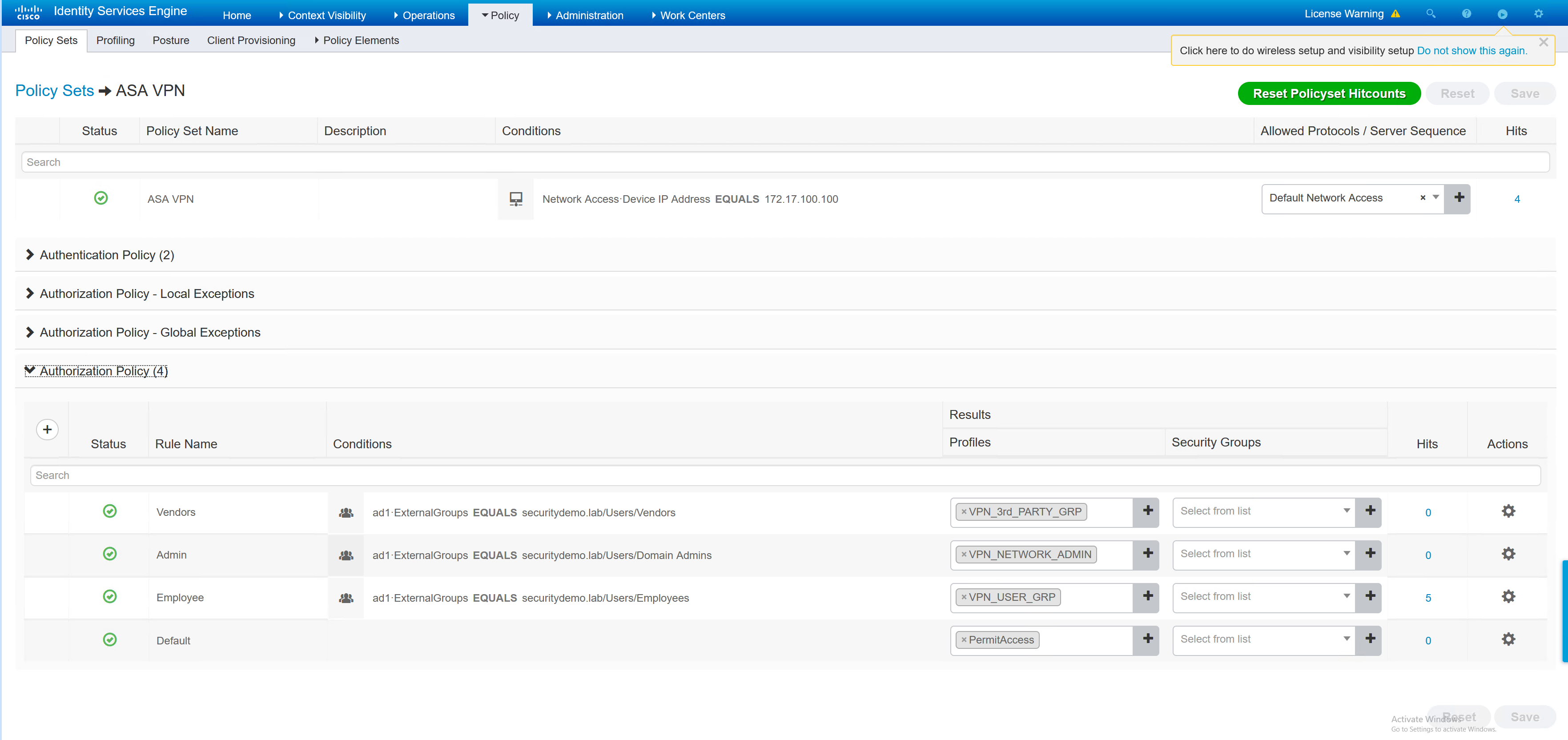
Testing
Employee1 – Standard Corp User
The employee1 user will be given the VPN_USER_GRP
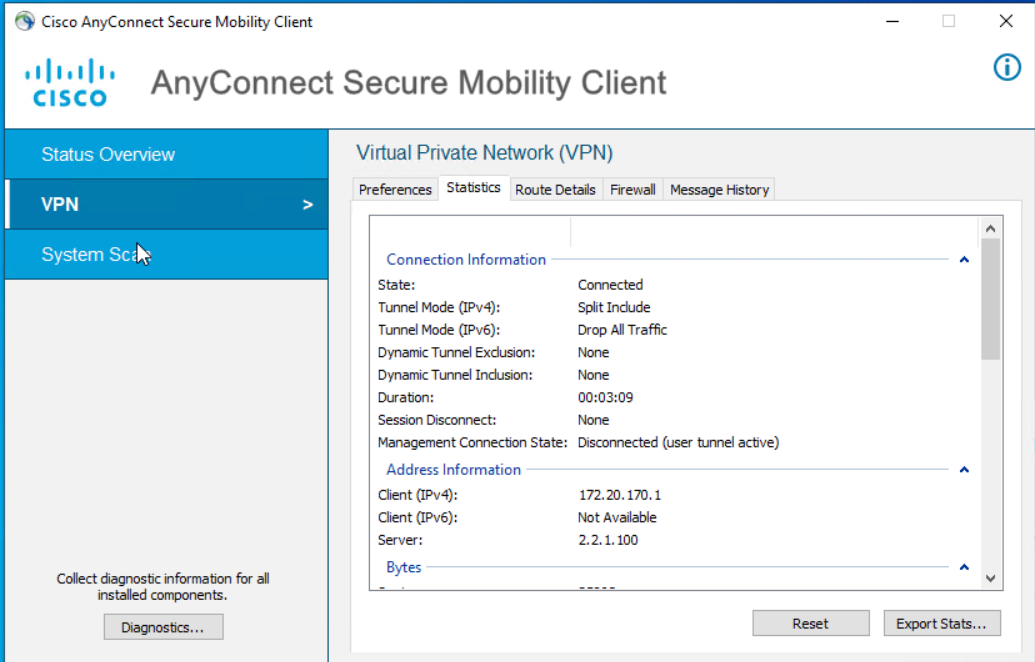
|
0 1 2 3 4 5 6 7 8 9 10 11 12 13 14 15 16 17 18 19 20 21 22 23 24 25 26 27 28 29 30 31 32 33 34 35 36 37 38 39 40 41 42 43 44 45 46 47 48 49 50 51 52 53 54 55 56 57 58 59 60 61 62 63 64 65 66 67 68 69 70 71 72 |
ASA1# sh vpn-sessiondb detail anyconnect filter name employee1 Session Type: AnyConnect Detailed Username : employee1 Index : 11 Assigned IP : 172.20.170.1 Public IP : 2.2.2.2 Protocol : AnyConnect-Parent SSL-Tunnel DTLS-Tunnel License : AnyConnect Premium Encryption : AnyConnect-Parent: (1)none SSL-Tunnel: (1)AES-GCM-256 DTLS-Tunnel: (1)AES256 Hashing : AnyConnect-Parent: (1)none SSL-Tunnel: (1)SHA384 DTLS-Tunnel: (1)SHA1 Bytes Tx : 34188 Bytes Rx : 19212 Pkts Tx : 161 Pkts Rx : 162 Pkts Tx Drop : 0 Pkts Rx Drop : 0 Group Policy : VPN_USER_GRP Tunnel Group : DefaultWEBVPNGroup Login Time : 13:56:06 UTC Mon Dec 5 2022 Duration : 0h:01m:18s Inactivity : 0h:00m:00s VLAN Mapping : N/A VLAN : none Audt Sess ID : ac1102640000b000638df876 Security Grp : none AnyConnect-Parent Tunnels: 1 SSL-Tunnel Tunnels: 1 DTLS-Tunnel Tunnels: 1 AnyConnect-Parent: Tunnel ID : 11.1 Public IP : 2.2.2.2 Encryption : none Hashing : none TCP Src Port : 12754 TCP Dst Port : 443 Auth Mode : userPassword Idle Time Out: 30 Minutes Idle TO Left : 28 Minutes Client OS : win Client OS Ver: 10.0.19045 Client Type : AnyConnect Client Ver : Cisco AnyConnect VPN Agent for Windows 4.7.01076 Bytes Tx : 7850 Bytes Rx : 0 Pkts Tx : 6 Pkts Rx : 0 Pkts Tx Drop : 0 Pkts Rx Drop : 0 SSL-Tunnel: Tunnel ID : 11.2 Assigned IP : 172.20.170.1 Public IP : 2.2.2.2 Encryption : AES-GCM-256 Hashing : SHA384 Ciphersuite : ECDHE-ECDSA-AES256-GCM-SHA384 Encapsulation: TLSv1.2 TCP Src Port : 37524 TCP Dst Port : 443 Auth Mode : userPassword Idle Time Out: 30 Minutes Idle TO Left : 28 Minutes Client OS : Windows Client Type : SSL VPN Client Client Ver : Cisco AnyConnect VPN Agent for Windows 4.7.01076 Bytes Tx : 7928 Bytes Rx : 134 Pkts Tx : 7 Pkts Rx : 2 Pkts Tx Drop : 0 Pkts Rx Drop : 0 Filter Name : #ACSACL#-IP-PERMIT_ALL_IPV4_TRAFFIC-57f6b0d3 DTLS-Tunnel: Tunnel ID : 11.3 Assigned IP : 172.20.170.1 Public IP : 2.2.2.2 Encryption : AES256 Hashing : SHA1 Ciphersuite : DHE-RSA-AES256-SHA Encapsulation: DTLSv1.0 UDP Src Port : 10007 UDP Dst Port : 443 Auth Mode : userPassword Idle Time Out: 30 Minutes Idle TO Left : 29 Minutes Client OS : Windows Client Type : DTLS VPN Client Client Ver : Cisco AnyConnect VPN Agent for Windows 4.7.01076 Bytes Tx : 18724 Bytes Rx : 19191 Pkts Tx : 149 Pkts Rx : 162 Pkts Tx Drop : 0 Pkts Rx Drop : 0 Filter Name : #ACSACL#-IP-PERMIT_ALL_IPV4_TRAFFIC-57f6b0d3 |
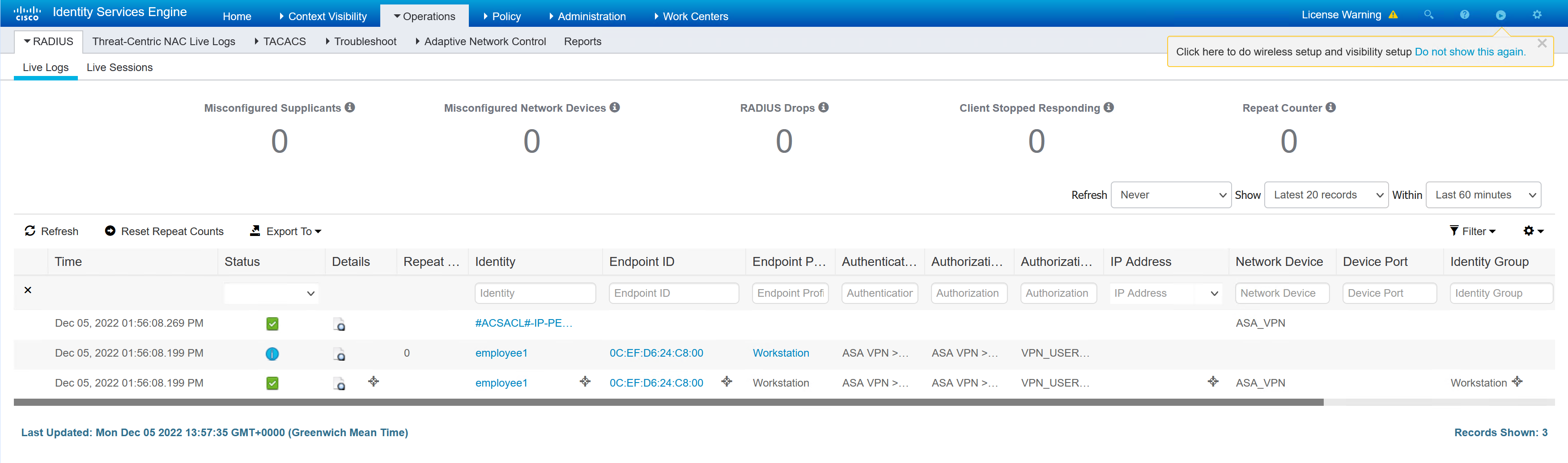
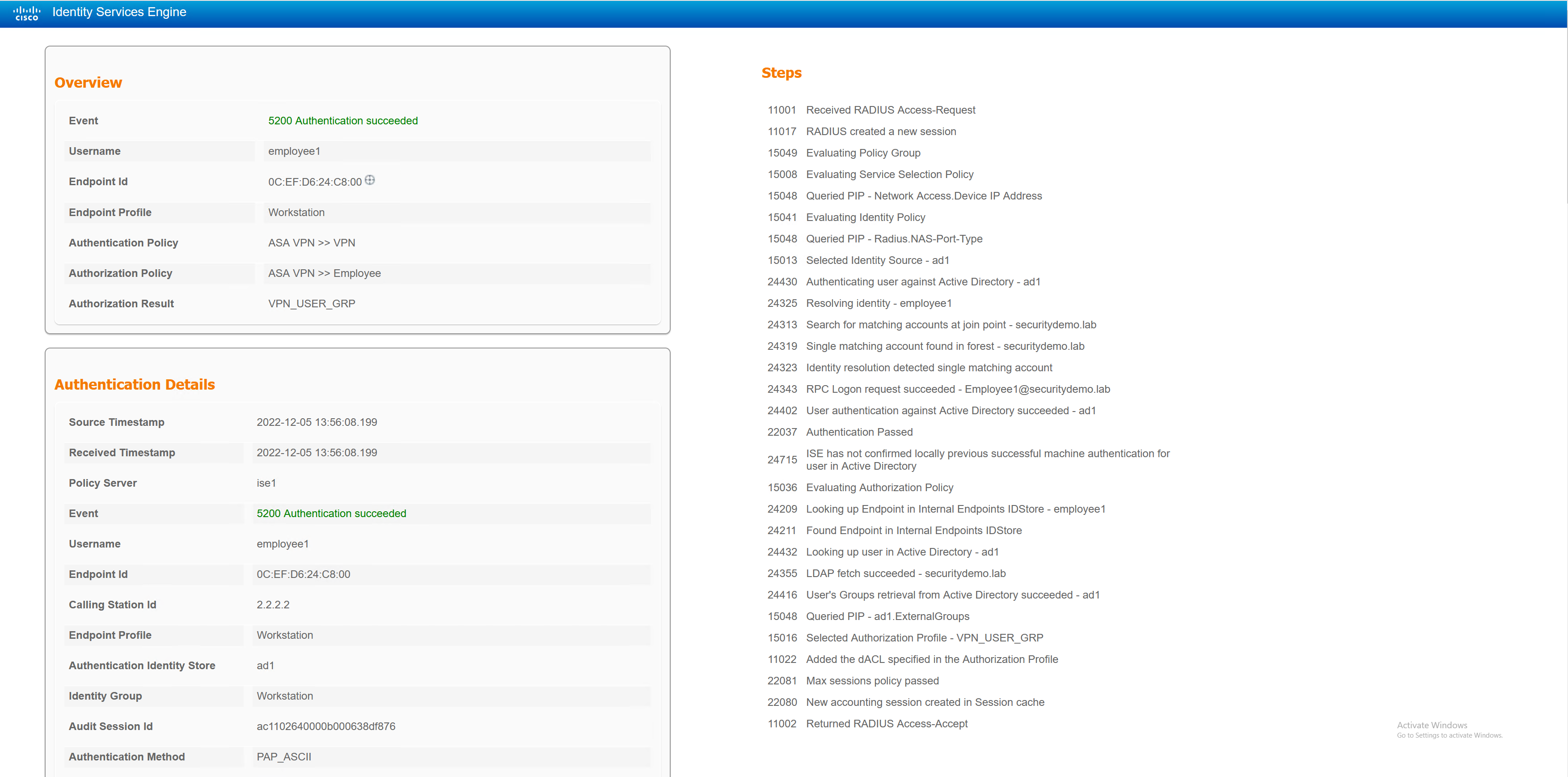
Employee2.admin – Admin Corp User
The employee2.admin user will be given NETWORK_ADMIN
|
0 1 2 3 4 5 6 7 8 9 10 11 12 13 14 15 16 17 18 19 20 21 22 23 24 25 26 27 28 29 30 31 32 33 34 35 36 37 38 39 40 41 42 43 44 45 46 47 48 49 50 51 52 53 54 55 56 57 58 59 60 61 62 63 64 65 66 67 68 69 70 71 72 |
ASA1# sh vpn-sessiondb detail anyconnect filter name employee2.admin Session Type: AnyConnect Detailed Username : employee2.admin Index : 14 Assigned IP : 172.20.171.1 Public IP : 2.2.2.2 Protocol : AnyConnect-Parent SSL-Tunnel DTLS-Tunnel License : AnyConnect Premium Encryption : AnyConnect-Parent: (1)none SSL-Tunnel: (1)AES-GCM-256 DTLS-Tunnel: (1)AES256 Hashing : AnyConnect-Parent: (1)none SSL-Tunnel: (1)SHA384 DTLS-Tunnel: (1)SHA1 Bytes Tx : 44998 Bytes Rx : 29139 Pkts Tx : 130 Pkts Rx : 140 Pkts Tx Drop : 0 Pkts Rx Drop : 0 Group Policy : NETWORK_ADMIN Tunnel Group : DefaultWEBVPNGroup Login Time : 14:19:35 UTC Mon Dec 5 2022 Duration : 0h:00m:26s Inactivity : 0h:00m:00s VLAN Mapping : N/A VLAN : none Audt Sess ID : ac1102640000e000638dfdf7 Security Grp : none AnyConnect-Parent Tunnels: 1 SSL-Tunnel Tunnels: 1 DTLS-Tunnel Tunnels: 1 AnyConnect-Parent: Tunnel ID : 14.1 Public IP : 2.2.2.2 Encryption : none Hashing : none TCP Src Port : 37577 TCP Dst Port : 443 Auth Mode : userPassword Idle Time Out: 30 Minutes Idle TO Left : 29 Minutes Client OS : win Client OS Ver: 10.0.19045 Client Type : AnyConnect Client Ver : Cisco AnyConnect VPN Agent for Windows 4.7.01076 Bytes Tx : 7993 Bytes Rx : 0 Pkts Tx : 6 Pkts Rx : 0 Pkts Tx Drop : 0 Pkts Rx Drop : 0 SSL-Tunnel: Tunnel ID : 14.2 Assigned IP : 172.20.171.1 Public IP : 2.2.2.2 Encryption : AES-GCM-256 Hashing : SHA384 Ciphersuite : ECDHE-ECDSA-AES256-GCM-SHA384 Encapsulation: TLSv1.2 TCP Src Port : 37578 TCP Dst Port : 443 Auth Mode : userPassword Idle Time Out: 30 Minutes Idle TO Left : 29 Minutes Client OS : Windows Client Type : SSL VPN Client Client Ver : Cisco AnyConnect VPN Agent for Windows 4.7.01076 Bytes Tx : 7993 Bytes Rx : 112 Pkts Tx : 6 Pkts Rx : 2 Pkts Tx Drop : 0 Pkts Rx Drop : 0 Filter Name : #ACSACL#-IP-PERMIT_ALL_IPV4_TRAFFIC-57f6b0d3 DTLS-Tunnel: Tunnel ID : 14.3 Assigned IP : 172.20.171.1 Public IP : 2.2.2.2 Encryption : AES256 Hashing : SHA1 Ciphersuite : DHE-RSA-AES256-SHA Encapsulation: DTLSv1.0 UDP Src Port : 10009 UDP Dst Port : 443 Auth Mode : userPassword Idle Time Out: 30 Minutes Idle TO Left : 30 Minutes Client OS : Windows Client Type : DTLS VPN Client Client Ver : Cisco AnyConnect VPN Agent for Windows 4.7.01076 Bytes Tx : 29146 Bytes Rx : 29095 Pkts Tx : 119 Pkts Rx : 139 Pkts Tx Drop : 0 Pkts Rx Drop : 0 Filter Name : #ACSACL#-IP-PERMIT_ALL_IPV4_TRAFFIC-57f6b0d3 |
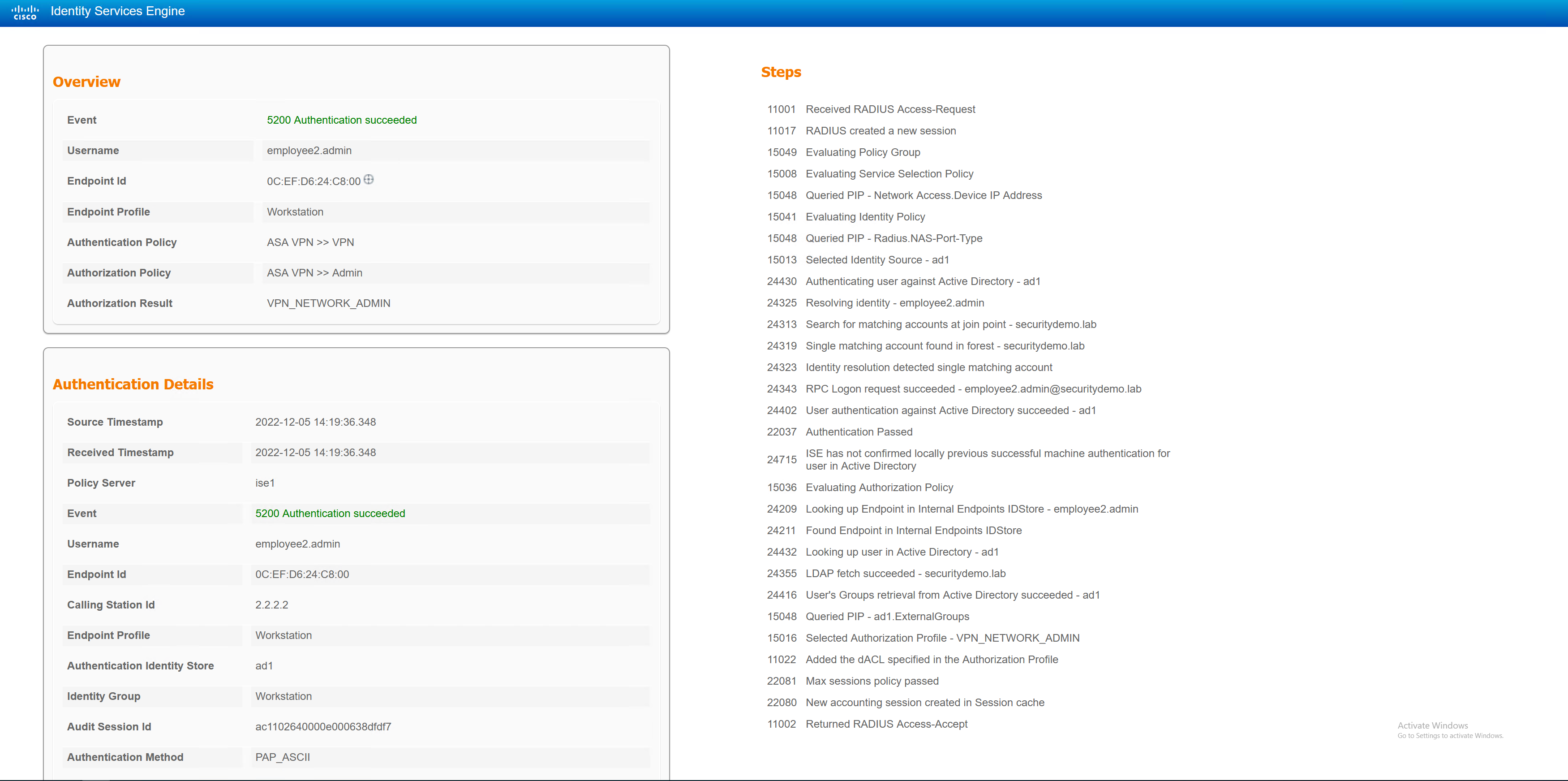
Vendor1 – 3rd Party User
The vendor1 user will be given VPN_3rd_PARTY_GRP
|
0 1 2 3 4 5 6 7 8 9 10 11 12 13 14 15 16 17 18 19 20 21 22 23 24 25 26 27 28 29 30 31 32 33 34 35 36 37 38 39 40 41 42 43 44 45 46 47 48 49 50 51 52 53 54 55 56 57 58 59 60 61 62 63 64 65 66 67 68 69 70 71 72 |
ASA1# sh vpn-sessiondb detail anyconnect filter name vendor1 Session Type: AnyConnect Detailed Username : vendor1 Index : 15 Assigned IP : 172.20.169.1 Public IP : 2.2.2.2 Protocol : AnyConnect-Parent SSL-Tunnel DTLS-Tunnel License : AnyConnect Premium Encryption : AnyConnect-Parent: (1)none SSL-Tunnel: (1)AES-GCM-256 DTLS-Tunnel: (1)AES256 Hashing : AnyConnect-Parent: (1)none SSL-Tunnel: (1)SHA384 DTLS-Tunnel: (1)SHA1 Bytes Tx : 19999 Bytes Rx : 4606 Pkts Tx : 54 Pkts Rx : 42 Pkts Tx Drop : 0 Pkts Rx Drop : 0 Group Policy : VPN_3rd_PARTY_GRP Tunnel Group : DefaultWEBVPNGroup Login Time : 14:23:39 UTC Mon Dec 5 2022 Duration : 0h:00m:17s Inactivity : 0h:00m:00s VLAN Mapping : N/A VLAN : none Audt Sess ID : ac1102640000f000638dfeeb Security Grp : none AnyConnect-Parent Tunnels: 1 SSL-Tunnel Tunnels: 1 DTLS-Tunnel Tunnels: 1 AnyConnect-Parent: Tunnel ID : 15.1 Public IP : 2.2.2.2 Encryption : none Hashing : none TCP Src Port : 12808 TCP Dst Port : 443 Auth Mode : userPassword Idle Time Out: 30 Minutes Idle TO Left : 29 Minutes Client OS : win Client OS Ver: 10.0.19045 Client Type : AnyConnect Client Ver : Cisco AnyConnect VPN Agent for Windows 4.7.01076 Bytes Tx : 7853 Bytes Rx : 0 Pkts Tx : 6 Pkts Rx : 0 Pkts Tx Drop : 0 Pkts Rx Drop : 0 SSL-Tunnel: Tunnel ID : 15.2 Assigned IP : 172.20.169.1 Public IP : 2.2.2.2 Encryption : AES-GCM-256 Hashing : SHA384 Ciphersuite : ECDHE-ECDSA-AES256-GCM-SHA384 Encapsulation: TLSv1.2 TCP Src Port : 12812 TCP Dst Port : 443 Auth Mode : userPassword Idle Time Out: 30 Minutes Idle TO Left : 29 Minutes Client OS : Windows Client Type : SSL VPN Client Client Ver : Cisco AnyConnect VPN Agent for Windows 4.7.01076 Bytes Tx : 7853 Bytes Rx : 134 Pkts Tx : 6 Pkts Rx : 2 Pkts Tx Drop : 0 Pkts Rx Drop : 0 Filter Name : #ACSACL#-IP-PERMIT_ALL_IPV4_TRAFFIC-57f6b0d3 DTLS-Tunnel: Tunnel ID : 15.3 Assigned IP : 172.20.169.1 Public IP : 2.2.2.2 Encryption : AES256 Hashing : SHA1 Ciphersuite : DHE-RSA-AES256-SHA Encapsulation: DTLSv1.0 UDP Src Port : 35009 UDP Dst Port : 443 Auth Mode : userPassword Idle Time Out: 30 Minutes Idle TO Left : 29 Minutes Client OS : Windows Client Type : DTLS VPN Client Client Ver : Cisco AnyConnect VPN Agent for Windows 4.7.01076 Bytes Tx : 4293 Bytes Rx : 4472 Pkts Tx : 42 Pkts Rx : 40 Pkts Tx Drop : 0 Pkts Rx Drop : 0 Filter Name : #ACSACL#-IP-PERMIT_ALL_IPV4_TRAFFIC-57f6b0d3 |